Creating a Digital Connect Card for Your Easter Service
Easter digital connect cards are essential to connecting with your community. Here’s a step-by-step guide to show you how.
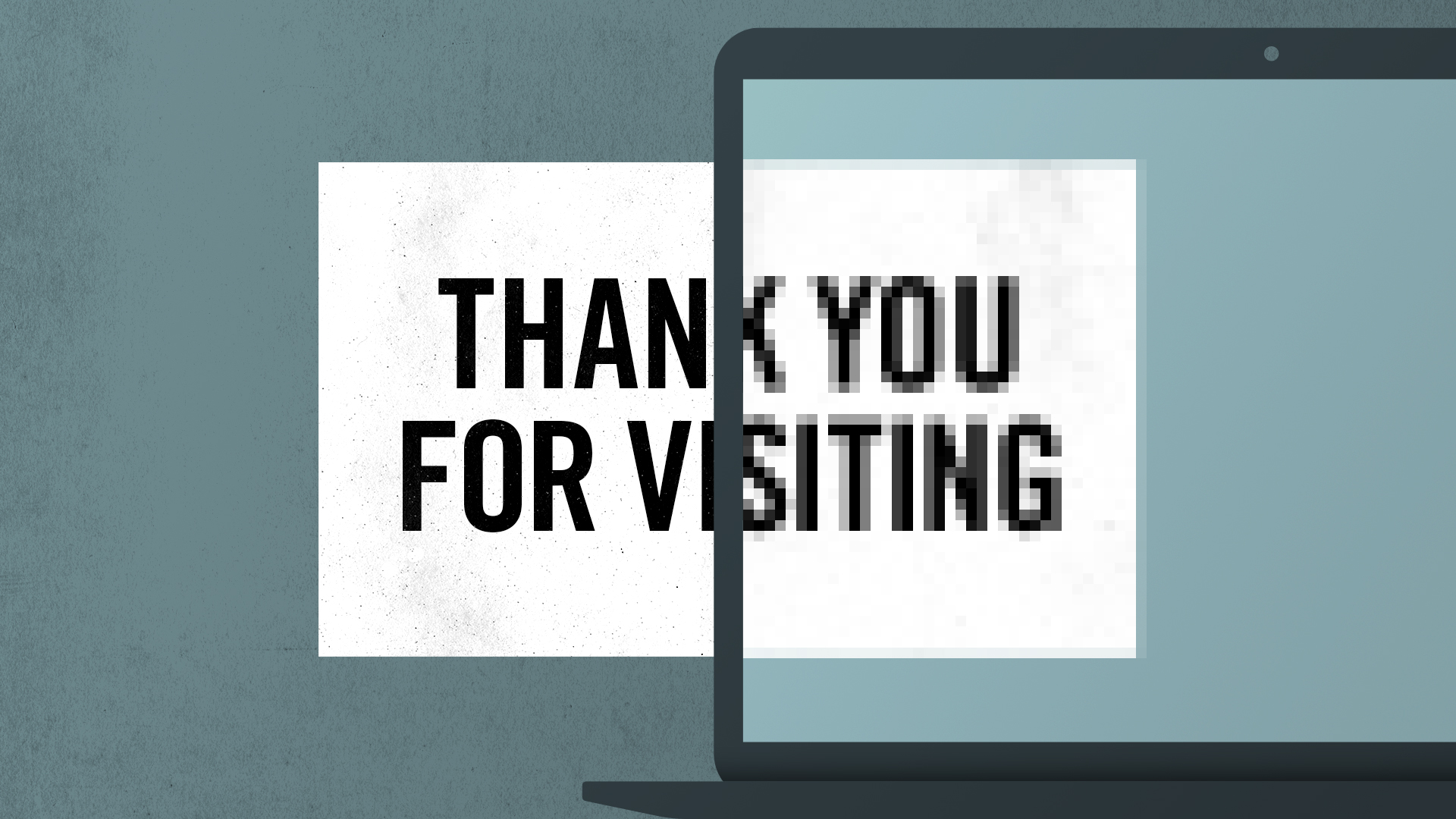
Easter is approaching quickly - which means one of the biggest Sunday’s of the year for your church is coming up.
With the influx of new visitors attending your services, and probably even more visiting online, your church is set for an awesome opportunity to reach more in your community.
But in order to reach more, the first, and most important step, is getting the info of your new visitors in order to connect again, whether by email, phone, or even an in-person visit in the future.
Connect cards have long been used by churches as a way of getting contact information from new visitors in order to provide them with more information about the church.
The problem is that most people aren’t inclined to fill out a paper connect card, as it adds a whole new step of the visiting process, and writing your information on a card can be something that makes most people weary.
And also, anyone that may be visiting online, would also not be able to fill out a paper connect card.
But one of the ways to move past this is to use a digital connect card.
Digital connect cards are vital so that your church is utilizing connect cards for both audiences.
Although these digital visitors aren’t able to physically fill out a connect card during their visit, it is important that you give them the opportunity to fill out a digital one - as well as making it easier for in-person attenders also!
Not only will digital connect cards be easier for your new visitors to fill out, but they will also make it easier for your staff to organize this data on a weekly basis.
Your staff has several tasks that must be taken care of before and after Sunday, and having to copy information from physical connect cards to your computer database is an inefficient process, when it can be done automatically using digital cards.
So now that we’ve discussed why your church needs a digital connect card … let’s talk about the how.
You can set one up in just a few minutes using a FREE Google Form.*
If your church uses Tithe.ly ChMS, you can create a connect card form and have it automatically sync to your member database in just a few quick steps.
Let’s jump into our step-by-step guide:
- Click here to start a new Google Form.
- Click on “Go to Google Forms” in the personal tab.
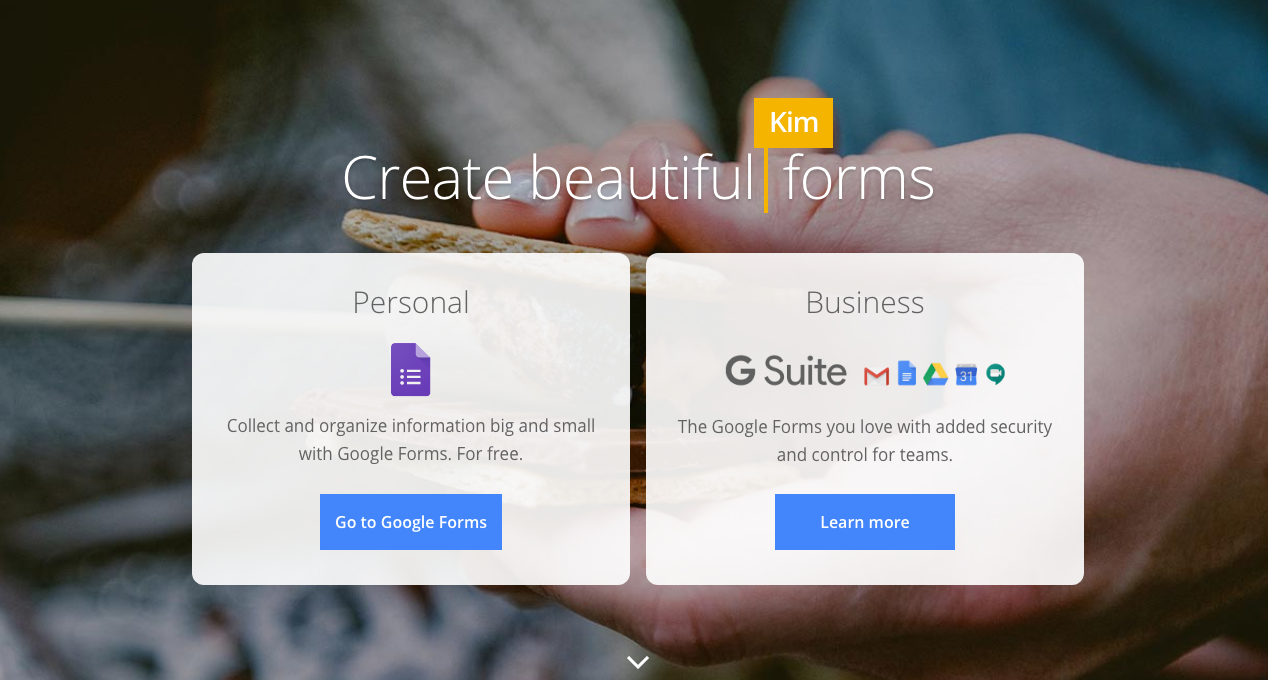
- Click on the big “+” to start a new, blank form.
- Give your form a new name where the placeholder says “Untitled Form.” You can change it to “Connect Card for [INSERT YOUR CHURCH NAME].”
- Under “Form Description,” write “Thank you for joining us! We’d love to have your contact information to mail you information about our church!”
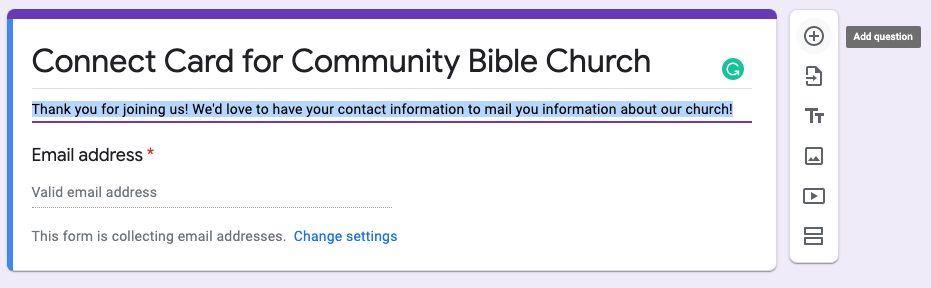
- For the first question of this form, we’ll lead with email, so you can write “What is your email?” A Google message will pop up prompting you to “Enable email collection setting”—make sure to click that message. It should automatically change that part of the form to collect email.
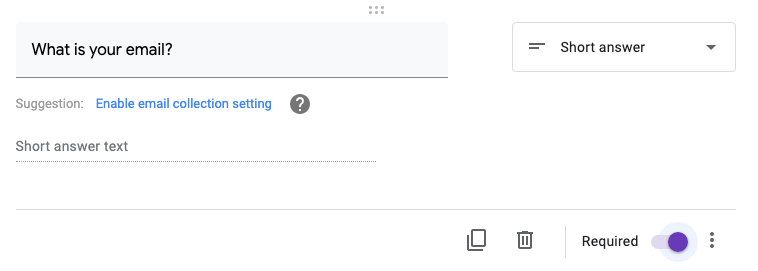
- Click the “+” button to add another question to the form, this time asking, “What is your full name?” Make the answer a “Short answer” as well. You also have the option of making this a required field.
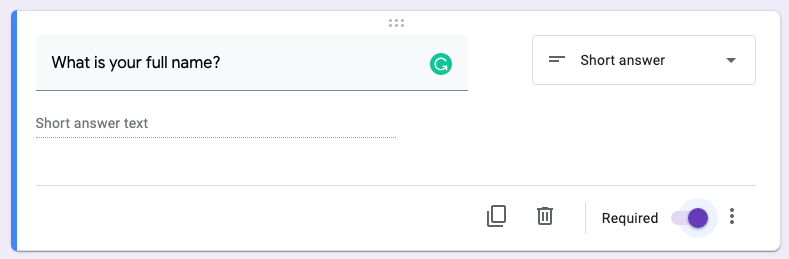
- For the next field, let’s add a question asking for a phone number. Make the answer a “Short answer,” and you’ll want to make this field required as well.
Note: You don’t want to add too many questions to your digital connect card as the more questions you add, the less likely a guest will fill it out. Because of this, you want to make sure you ask important questions only.
- The last question you may want to add to your form is something along the lines of: “How did you hear about us?” This would be a great way to see what kind of marketing efforts are working. With this question, you can make the answer a “Short answer” or “Multiple choice” and set different answers your visitors can choose.
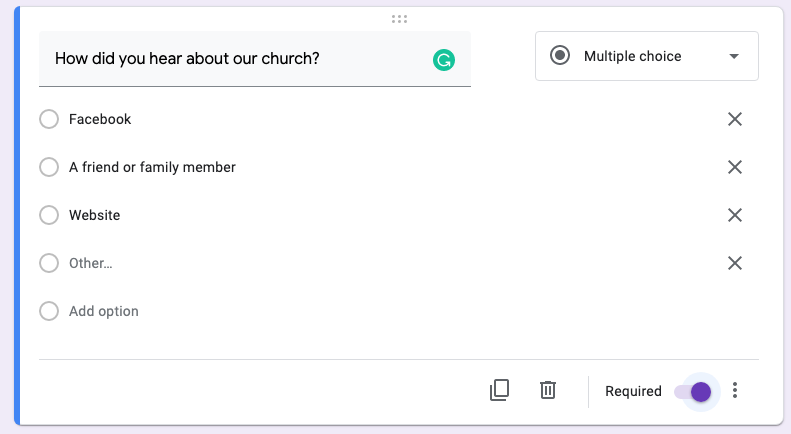
- Once your form is ready to go, click on the “Send” button at the top right. This will allow you to send your form by email or create a hyperlink for it.
- Click on the hyperlink button and then also click on the “Shorten URL” box.
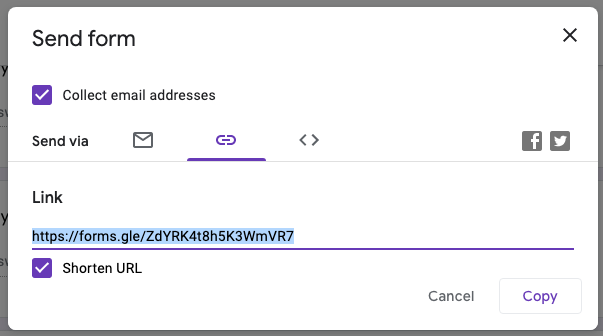
- Now you have your form URL that you can send to others for them to fill out!
**Bonus Step: You can go to a site like Bit.ly to create an even shorter URL to make it as easy as possible for your visitors to visit. With Bit.ly, you can change the URL to be something like bit.ly/cbcconnectcard.
Digital connect cards are an online tool that every single church should be using, even as in-person gatherings resume in some areas.
People will feel much more comfortable filling out a quick form on their mobile phone than physically writing on a card with a pen.
And following the simple steps above, your church can get a digital connect card set up today!
As a bonus to this post, I want to throw in a few ideas I’ve seen from other churches on how they’ve incentivized new visitors to fill out a digital connect card.
- Ask guests to fill out a connect card form before entering an online service. (See an example from Fresno Church below.)
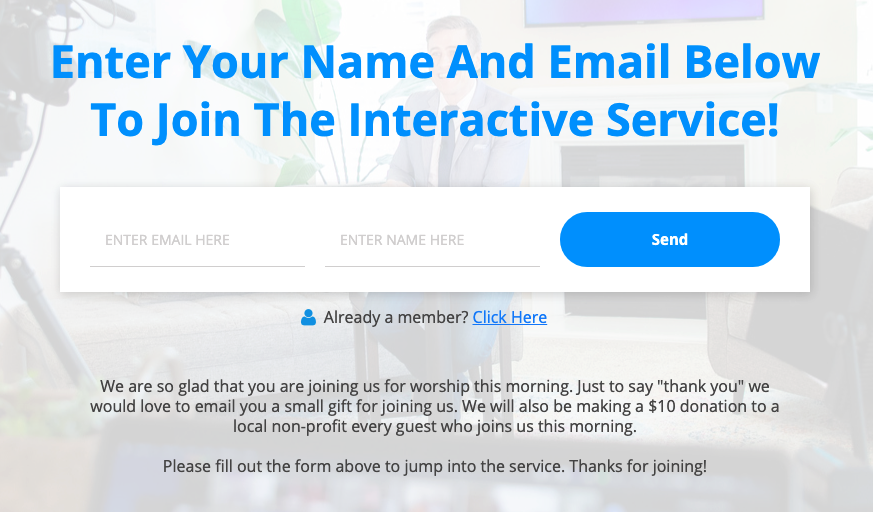
- Consider offering a $5–$10 Amazon gift card for anyone who fills out a connect card.
- Consider giving a small donation to a local charity in the name of anyone that fills out a connect card.
- Designate a time during the service to give new visitors the opportunity to fill out their digital connect card on their phone, and make sure to place the link clearly on the screen, so they can easily find it.
- Make sure to post the link to your form under all of your live services, and reference that link at a certain time during your online service.
By following this step-by-step guide, your church can have a digital connect card up and running in just a few minutes and be on your way to better receiving new visitors, while also saving time for your church staff!
Sign Up for Product Updates
Easter is approaching quickly - which means one of the biggest Sunday’s of the year for your church is coming up.
With the influx of new visitors attending your services, and probably even more visiting online, your church is set for an awesome opportunity to reach more in your community.
But in order to reach more, the first, and most important step, is getting the info of your new visitors in order to connect again, whether by email, phone, or even an in-person visit in the future.
Connect cards have long been used by churches as a way of getting contact information from new visitors in order to provide them with more information about the church.
The problem is that most people aren’t inclined to fill out a paper connect card, as it adds a whole new step of the visiting process, and writing your information on a card can be something that makes most people weary.
And also, anyone that may be visiting online, would also not be able to fill out a paper connect card.
But one of the ways to move past this is to use a digital connect card.
Digital connect cards are vital so that your church is utilizing connect cards for both audiences.
Although these digital visitors aren’t able to physically fill out a connect card during their visit, it is important that you give them the opportunity to fill out a digital one - as well as making it easier for in-person attenders also!
Not only will digital connect cards be easier for your new visitors to fill out, but they will also make it easier for your staff to organize this data on a weekly basis.
Your staff has several tasks that must be taken care of before and after Sunday, and having to copy information from physical connect cards to your computer database is an inefficient process, when it can be done automatically using digital cards.
So now that we’ve discussed why your church needs a digital connect card … let’s talk about the how.
You can set one up in just a few minutes using a FREE Google Form.*
If your church uses Tithe.ly ChMS, you can create a connect card form and have it automatically sync to your member database in just a few quick steps.
Let’s jump into our step-by-step guide:
- Click here to start a new Google Form.
- Click on “Go to Google Forms” in the personal tab.
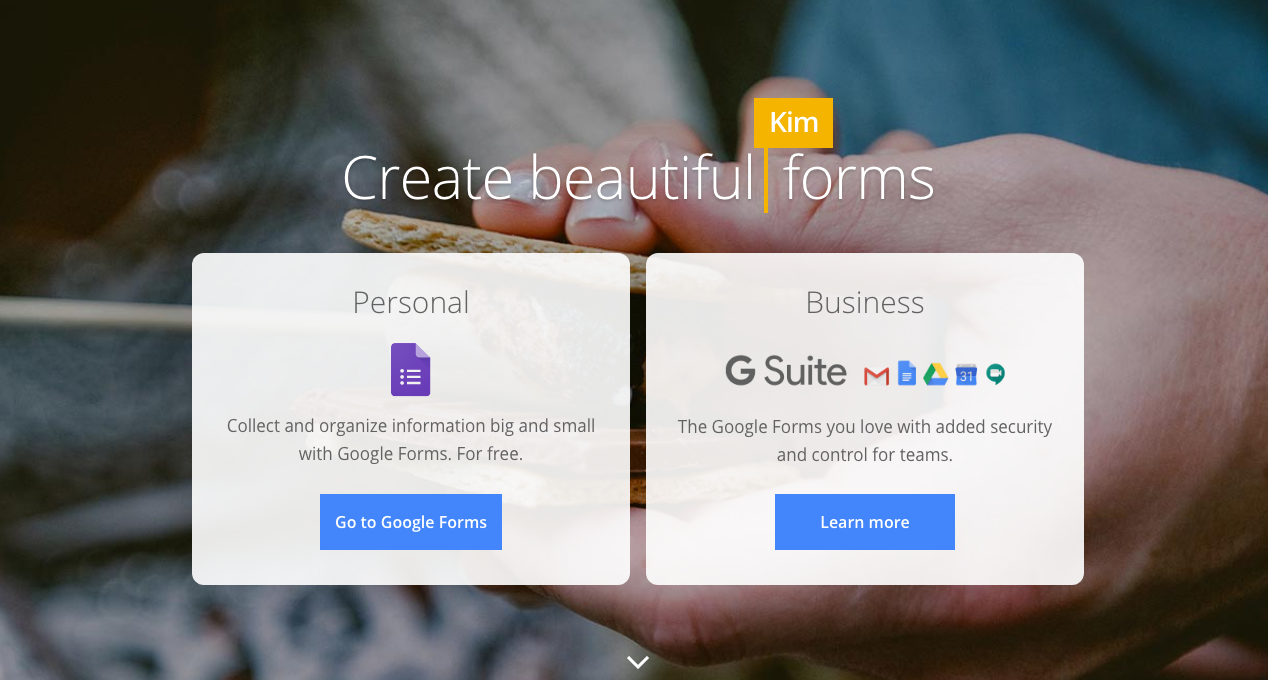
- Click on the big “+” to start a new, blank form.
- Give your form a new name where the placeholder says “Untitled Form.” You can change it to “Connect Card for [INSERT YOUR CHURCH NAME].”
- Under “Form Description,” write “Thank you for joining us! We’d love to have your contact information to mail you information about our church!”
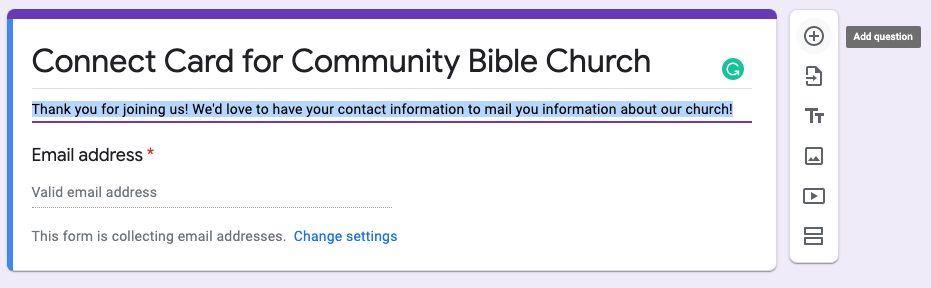
- For the first question of this form, we’ll lead with email, so you can write “What is your email?” A Google message will pop up prompting you to “Enable email collection setting”—make sure to click that message. It should automatically change that part of the form to collect email.
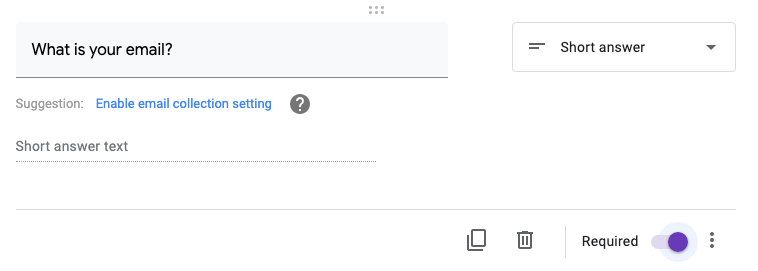
- Click the “+” button to add another question to the form, this time asking, “What is your full name?” Make the answer a “Short answer” as well. You also have the option of making this a required field.
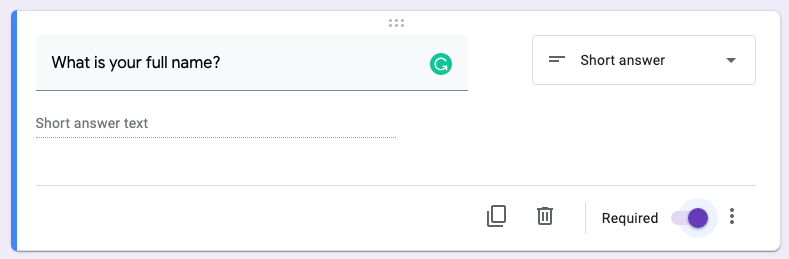
- For the next field, let’s add a question asking for a phone number. Make the answer a “Short answer,” and you’ll want to make this field required as well.
Note: You don’t want to add too many questions to your digital connect card as the more questions you add, the less likely a guest will fill it out. Because of this, you want to make sure you ask important questions only.
- The last question you may want to add to your form is something along the lines of: “How did you hear about us?” This would be a great way to see what kind of marketing efforts are working. With this question, you can make the answer a “Short answer” or “Multiple choice” and set different answers your visitors can choose.
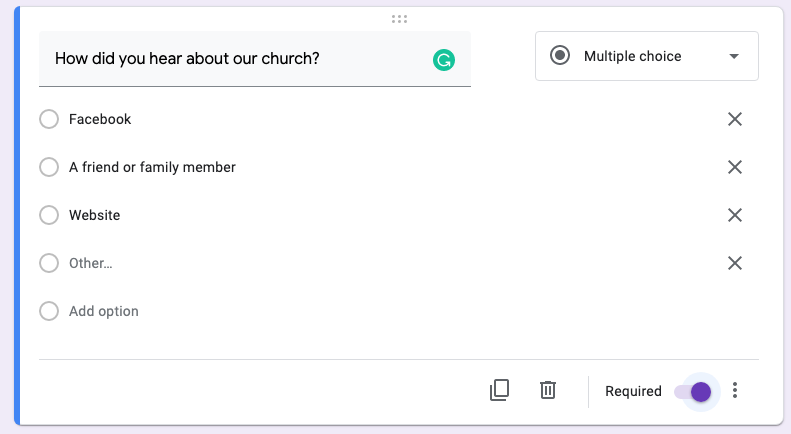
- Once your form is ready to go, click on the “Send” button at the top right. This will allow you to send your form by email or create a hyperlink for it.
- Click on the hyperlink button and then also click on the “Shorten URL” box.
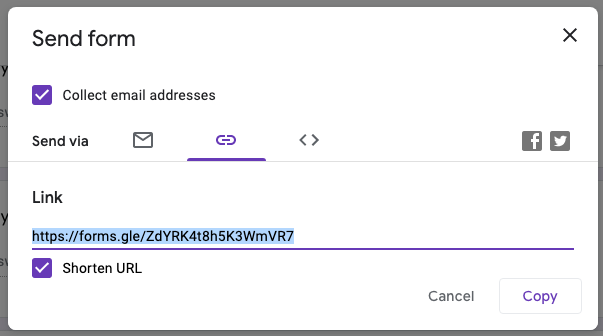
- Now you have your form URL that you can send to others for them to fill out!
**Bonus Step: You can go to a site like Bit.ly to create an even shorter URL to make it as easy as possible for your visitors to visit. With Bit.ly, you can change the URL to be something like bit.ly/cbcconnectcard.
Digital connect cards are an online tool that every single church should be using, even as in-person gatherings resume in some areas.
People will feel much more comfortable filling out a quick form on their mobile phone than physically writing on a card with a pen.
And following the simple steps above, your church can get a digital connect card set up today!
As a bonus to this post, I want to throw in a few ideas I’ve seen from other churches on how they’ve incentivized new visitors to fill out a digital connect card.
- Ask guests to fill out a connect card form before entering an online service. (See an example from Fresno Church below.)
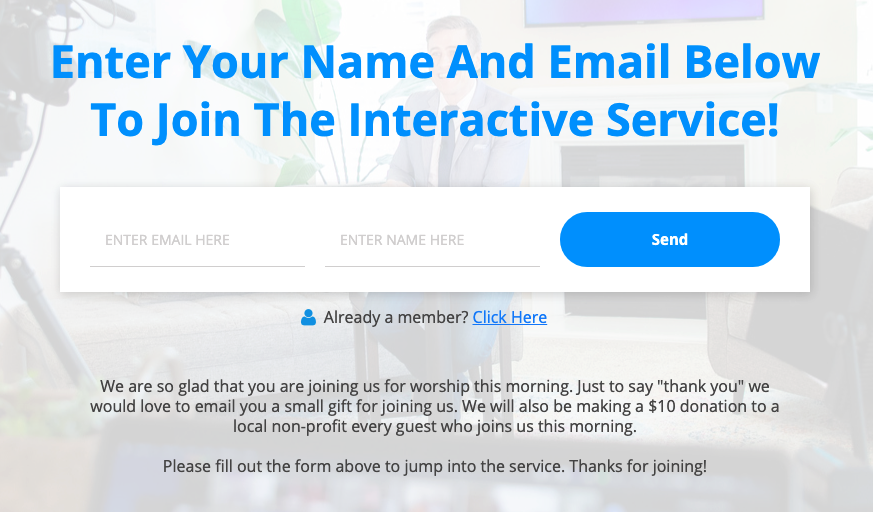
- Consider offering a $5–$10 Amazon gift card for anyone who fills out a connect card.
- Consider giving a small donation to a local charity in the name of anyone that fills out a connect card.
- Designate a time during the service to give new visitors the opportunity to fill out their digital connect card on their phone, and make sure to place the link clearly on the screen, so they can easily find it.
- Make sure to post the link to your form under all of your live services, and reference that link at a certain time during your online service.
By following this step-by-step guide, your church can have a digital connect card up and running in just a few minutes and be on your way to better receiving new visitors, while also saving time for your church staff!
podcast transcript
Easter is approaching quickly - which means one of the biggest Sunday’s of the year for your church is coming up.
With the influx of new visitors attending your services, and probably even more visiting online, your church is set for an awesome opportunity to reach more in your community.
But in order to reach more, the first, and most important step, is getting the info of your new visitors in order to connect again, whether by email, phone, or even an in-person visit in the future.
Connect cards have long been used by churches as a way of getting contact information from new visitors in order to provide them with more information about the church.
The problem is that most people aren’t inclined to fill out a paper connect card, as it adds a whole new step of the visiting process, and writing your information on a card can be something that makes most people weary.
And also, anyone that may be visiting online, would also not be able to fill out a paper connect card.
But one of the ways to move past this is to use a digital connect card.
Digital connect cards are vital so that your church is utilizing connect cards for both audiences.
Although these digital visitors aren’t able to physically fill out a connect card during their visit, it is important that you give them the opportunity to fill out a digital one - as well as making it easier for in-person attenders also!
Not only will digital connect cards be easier for your new visitors to fill out, but they will also make it easier for your staff to organize this data on a weekly basis.
Your staff has several tasks that must be taken care of before and after Sunday, and having to copy information from physical connect cards to your computer database is an inefficient process, when it can be done automatically using digital cards.
So now that we’ve discussed why your church needs a digital connect card … let’s talk about the how.
You can set one up in just a few minutes using a FREE Google Form.*
If your church uses Tithe.ly ChMS, you can create a connect card form and have it automatically sync to your member database in just a few quick steps.
Let’s jump into our step-by-step guide:
- Click here to start a new Google Form.
- Click on “Go to Google Forms” in the personal tab.
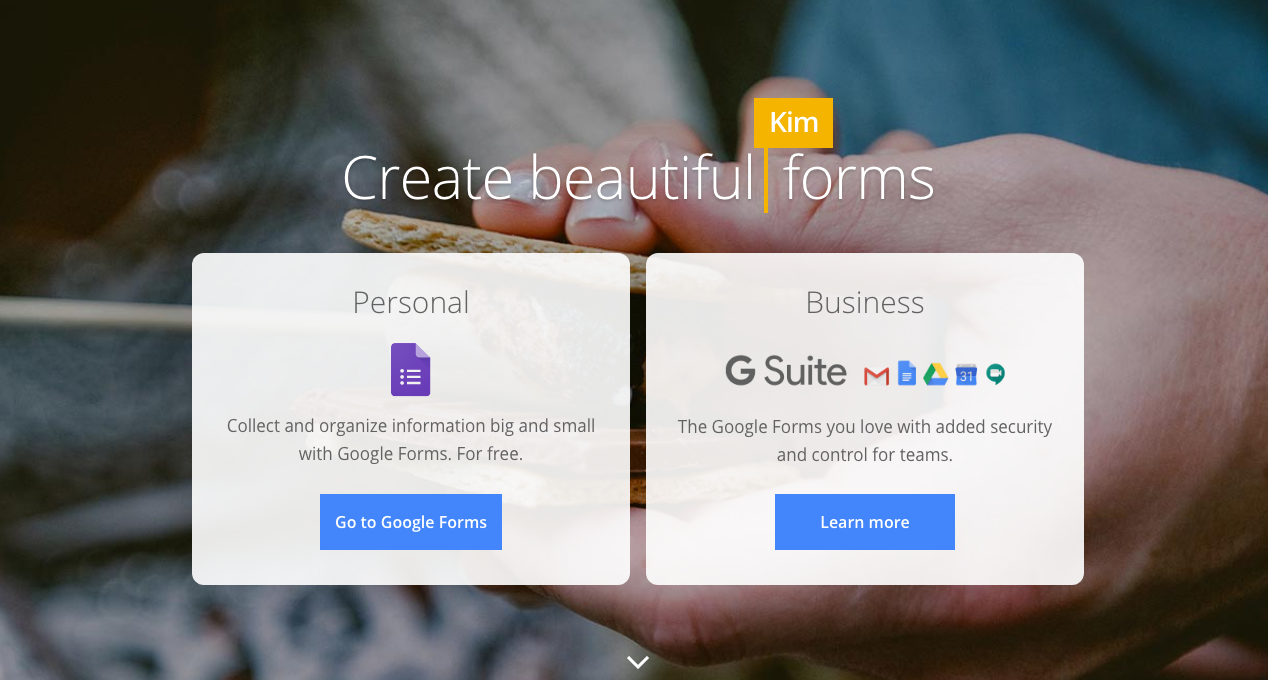
- Click on the big “+” to start a new, blank form.
- Give your form a new name where the placeholder says “Untitled Form.” You can change it to “Connect Card for [INSERT YOUR CHURCH NAME].”
- Under “Form Description,” write “Thank you for joining us! We’d love to have your contact information to mail you information about our church!”
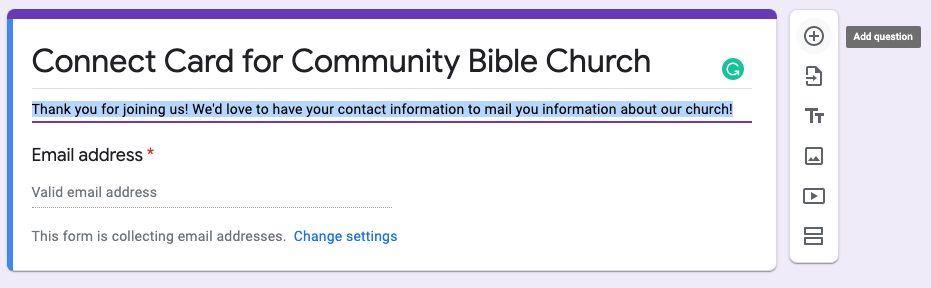
- For the first question of this form, we’ll lead with email, so you can write “What is your email?” A Google message will pop up prompting you to “Enable email collection setting”—make sure to click that message. It should automatically change that part of the form to collect email.
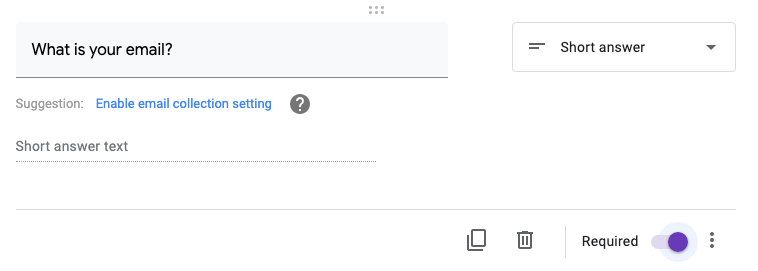
- Click the “+” button to add another question to the form, this time asking, “What is your full name?” Make the answer a “Short answer” as well. You also have the option of making this a required field.
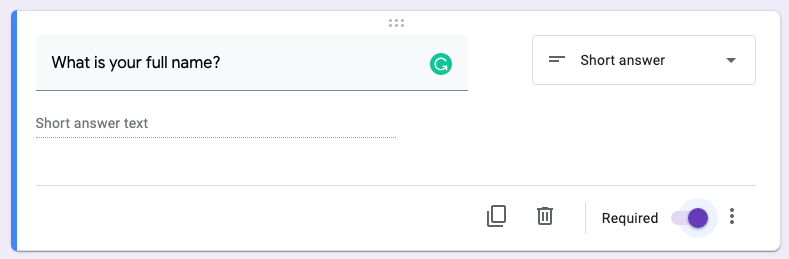
- For the next field, let’s add a question asking for a phone number. Make the answer a “Short answer,” and you’ll want to make this field required as well.
Note: You don’t want to add too many questions to your digital connect card as the more questions you add, the less likely a guest will fill it out. Because of this, you want to make sure you ask important questions only.
- The last question you may want to add to your form is something along the lines of: “How did you hear about us?” This would be a great way to see what kind of marketing efforts are working. With this question, you can make the answer a “Short answer” or “Multiple choice” and set different answers your visitors can choose.
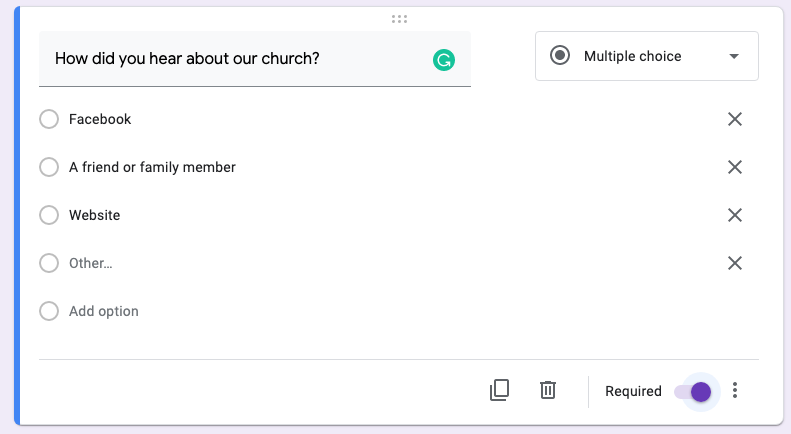
- Once your form is ready to go, click on the “Send” button at the top right. This will allow you to send your form by email or create a hyperlink for it.
- Click on the hyperlink button and then also click on the “Shorten URL” box.
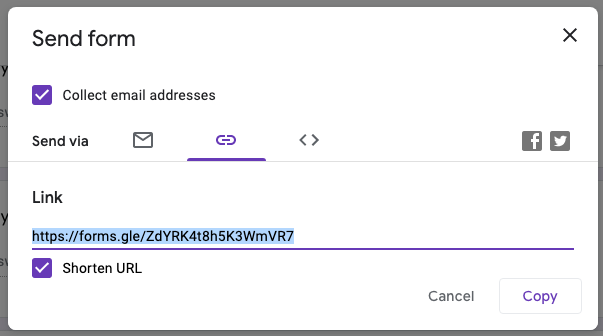
- Now you have your form URL that you can send to others for them to fill out!
**Bonus Step: You can go to a site like Bit.ly to create an even shorter URL to make it as easy as possible for your visitors to visit. With Bit.ly, you can change the URL to be something like bit.ly/cbcconnectcard.
Digital connect cards are an online tool that every single church should be using, even as in-person gatherings resume in some areas.
People will feel much more comfortable filling out a quick form on their mobile phone than physically writing on a card with a pen.
And following the simple steps above, your church can get a digital connect card set up today!
As a bonus to this post, I want to throw in a few ideas I’ve seen from other churches on how they’ve incentivized new visitors to fill out a digital connect card.
- Ask guests to fill out a connect card form before entering an online service. (See an example from Fresno Church below.)
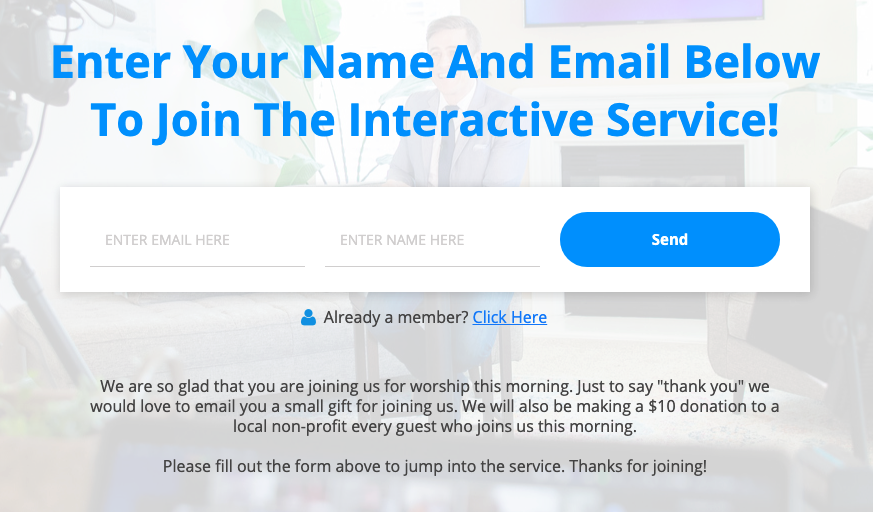
- Consider offering a $5–$10 Amazon gift card for anyone who fills out a connect card.
- Consider giving a small donation to a local charity in the name of anyone that fills out a connect card.
- Designate a time during the service to give new visitors the opportunity to fill out their digital connect card on their phone, and make sure to place the link clearly on the screen, so they can easily find it.
- Make sure to post the link to your form under all of your live services, and reference that link at a certain time during your online service.
By following this step-by-step guide, your church can have a digital connect card up and running in just a few minutes and be on your way to better receiving new visitors, while also saving time for your church staff!
VIDEO transcript
Easter is approaching quickly - which means one of the biggest Sunday’s of the year for your church is coming up.
With the influx of new visitors attending your services, and probably even more visiting online, your church is set for an awesome opportunity to reach more in your community.
But in order to reach more, the first, and most important step, is getting the info of your new visitors in order to connect again, whether by email, phone, or even an in-person visit in the future.
Connect cards have long been used by churches as a way of getting contact information from new visitors in order to provide them with more information about the church.
The problem is that most people aren’t inclined to fill out a paper connect card, as it adds a whole new step of the visiting process, and writing your information on a card can be something that makes most people weary.
And also, anyone that may be visiting online, would also not be able to fill out a paper connect card.
But one of the ways to move past this is to use a digital connect card.
Digital connect cards are vital so that your church is utilizing connect cards for both audiences.
Although these digital visitors aren’t able to physically fill out a connect card during their visit, it is important that you give them the opportunity to fill out a digital one - as well as making it easier for in-person attenders also!
Not only will digital connect cards be easier for your new visitors to fill out, but they will also make it easier for your staff to organize this data on a weekly basis.
Your staff has several tasks that must be taken care of before and after Sunday, and having to copy information from physical connect cards to your computer database is an inefficient process, when it can be done automatically using digital cards.
So now that we’ve discussed why your church needs a digital connect card … let’s talk about the how.
You can set one up in just a few minutes using a FREE Google Form.*
If your church uses Tithe.ly ChMS, you can create a connect card form and have it automatically sync to your member database in just a few quick steps.
Let’s jump into our step-by-step guide:
- Click here to start a new Google Form.
- Click on “Go to Google Forms” in the personal tab.
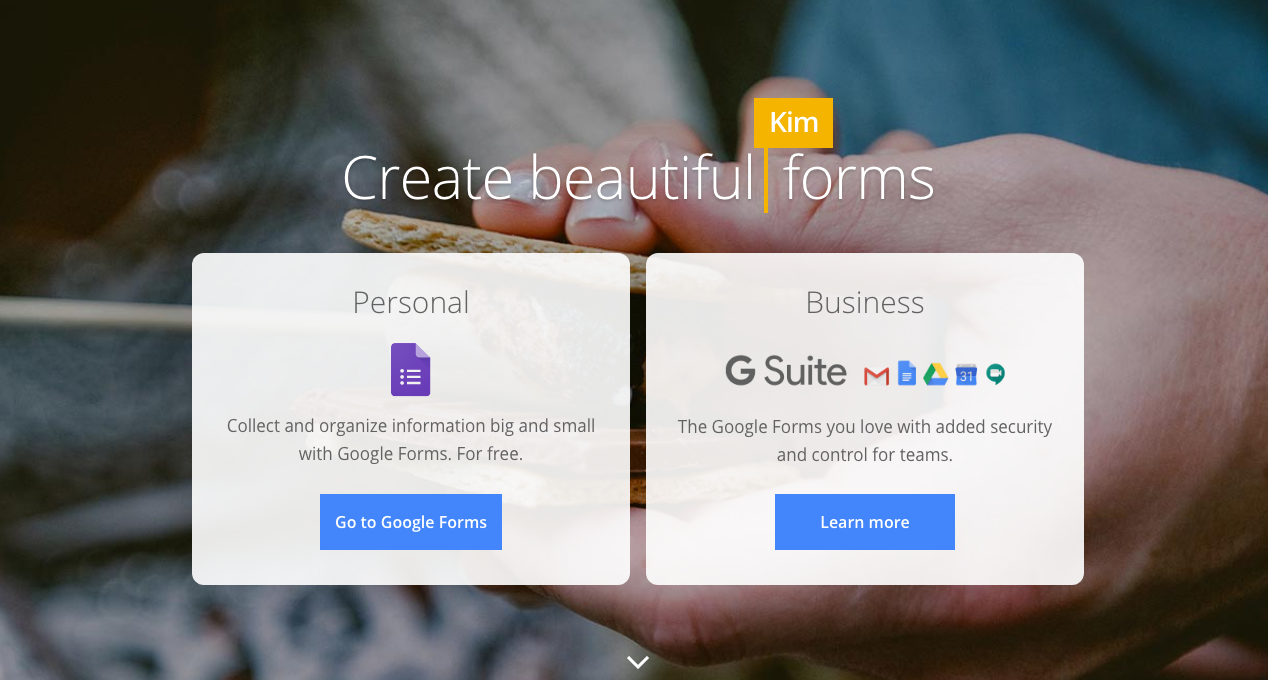
- Click on the big “+” to start a new, blank form.
- Give your form a new name where the placeholder says “Untitled Form.” You can change it to “Connect Card for [INSERT YOUR CHURCH NAME].”
- Under “Form Description,” write “Thank you for joining us! We’d love to have your contact information to mail you information about our church!”
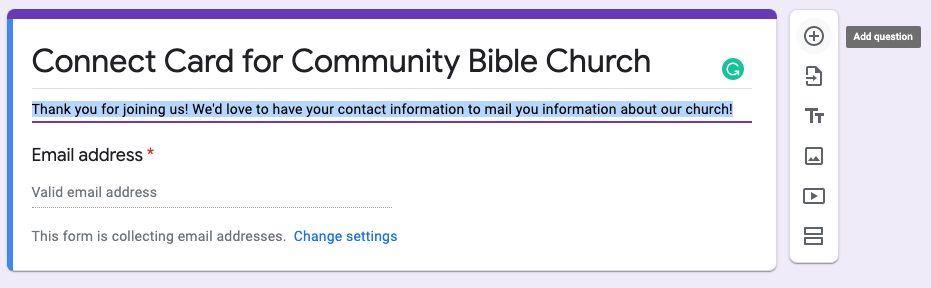
- For the first question of this form, we’ll lead with email, so you can write “What is your email?” A Google message will pop up prompting you to “Enable email collection setting”—make sure to click that message. It should automatically change that part of the form to collect email.
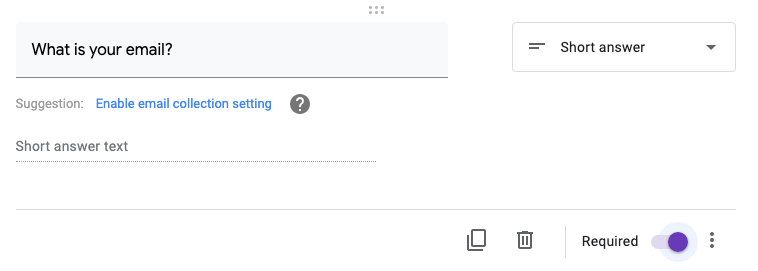
- Click the “+” button to add another question to the form, this time asking, “What is your full name?” Make the answer a “Short answer” as well. You also have the option of making this a required field.
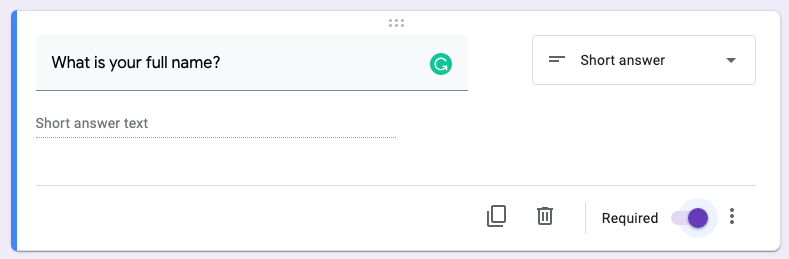
- For the next field, let’s add a question asking for a phone number. Make the answer a “Short answer,” and you’ll want to make this field required as well.
Note: You don’t want to add too many questions to your digital connect card as the more questions you add, the less likely a guest will fill it out. Because of this, you want to make sure you ask important questions only.
- The last question you may want to add to your form is something along the lines of: “How did you hear about us?” This would be a great way to see what kind of marketing efforts are working. With this question, you can make the answer a “Short answer” or “Multiple choice” and set different answers your visitors can choose.
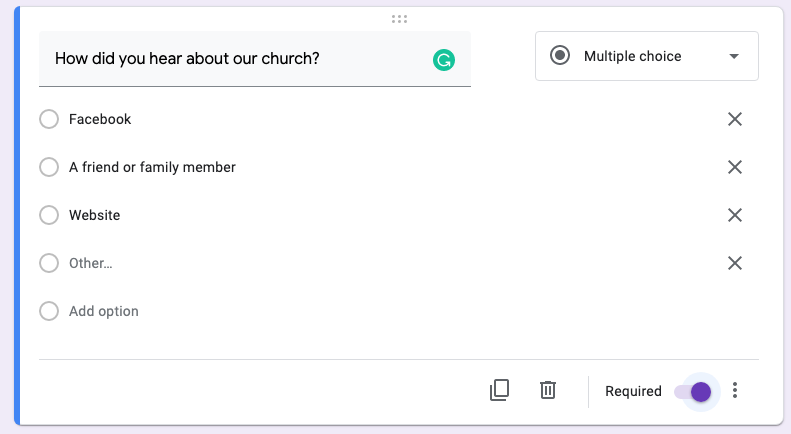
- Once your form is ready to go, click on the “Send” button at the top right. This will allow you to send your form by email or create a hyperlink for it.
- Click on the hyperlink button and then also click on the “Shorten URL” box.
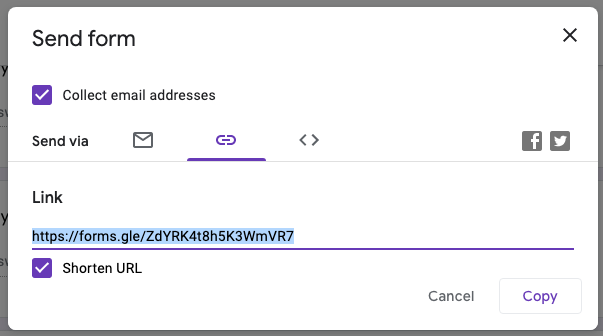
- Now you have your form URL that you can send to others for them to fill out!
**Bonus Step: You can go to a site like Bit.ly to create an even shorter URL to make it as easy as possible for your visitors to visit. With Bit.ly, you can change the URL to be something like bit.ly/cbcconnectcard.
Digital connect cards are an online tool that every single church should be using, even as in-person gatherings resume in some areas.
People will feel much more comfortable filling out a quick form on their mobile phone than physically writing on a card with a pen.
And following the simple steps above, your church can get a digital connect card set up today!
As a bonus to this post, I want to throw in a few ideas I’ve seen from other churches on how they’ve incentivized new visitors to fill out a digital connect card.
- Ask guests to fill out a connect card form before entering an online service. (See an example from Fresno Church below.)
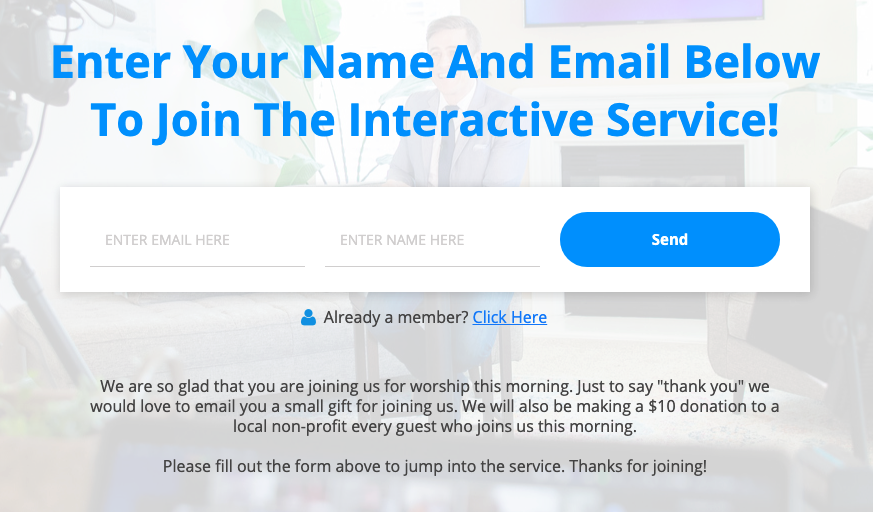
- Consider offering a $5–$10 Amazon gift card for anyone who fills out a connect card.
- Consider giving a small donation to a local charity in the name of anyone that fills out a connect card.
- Designate a time during the service to give new visitors the opportunity to fill out their digital connect card on their phone, and make sure to place the link clearly on the screen, so they can easily find it.
- Make sure to post the link to your form under all of your live services, and reference that link at a certain time during your online service.
By following this step-by-step guide, your church can have a digital connect card up and running in just a few minutes and be on your way to better receiving new visitors, while also saving time for your church staff!





.jpeg)













