G Suite For Churches: The Definitive Guide
Exploring G Suite for your church? Discover what’s included, 4 must-know benefits, and 4 tips on getting started in this post.
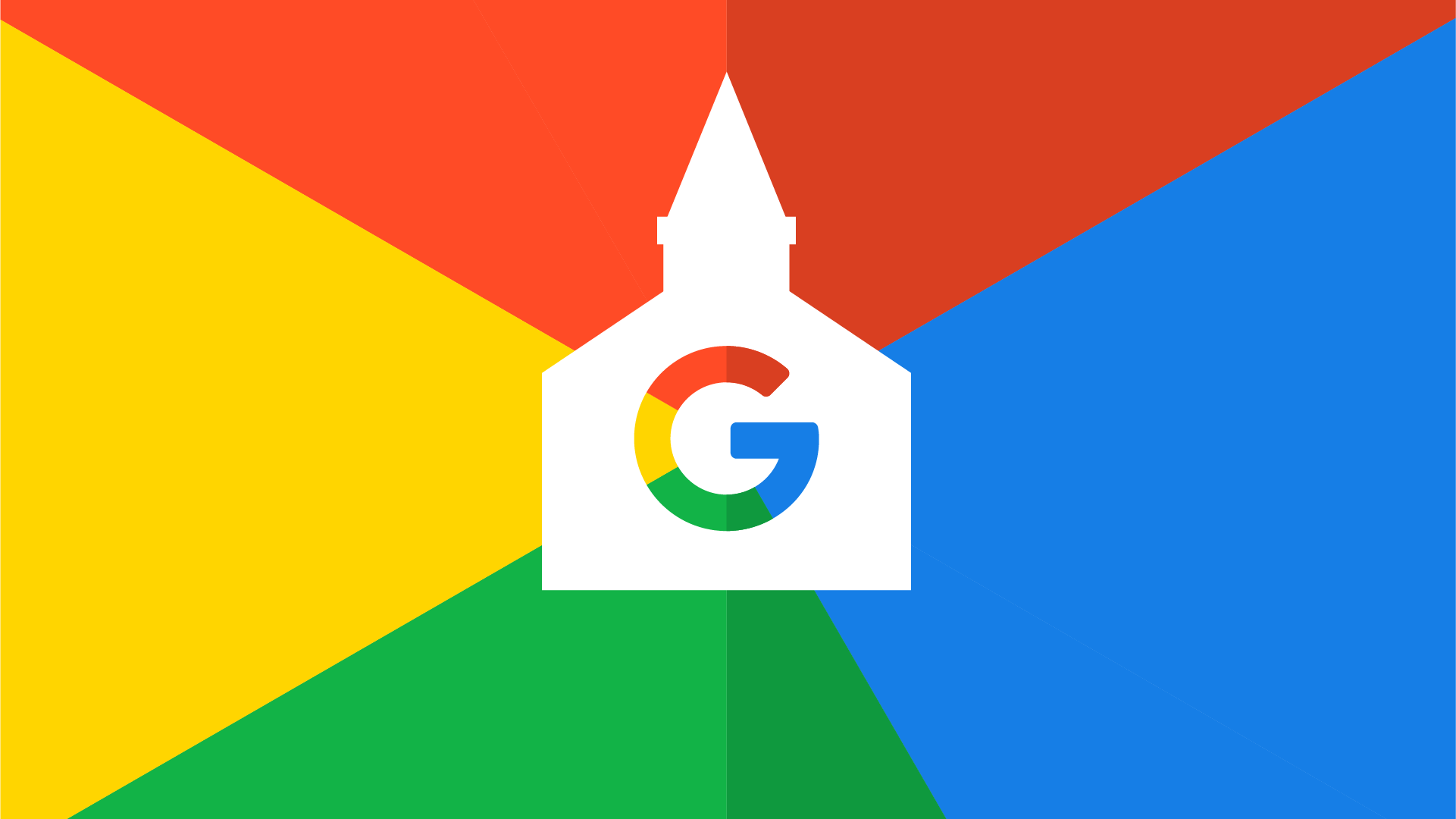
The G Suite is an online set of business tools that Google offers as a service.
Companies around the world use G Suite to manage their digital communications—including some churches.
You’re probably already familiar with many of the tools included in the G Suite (which we’ll unpack in detail in a minute), and that many of them are accessible for free.
G Suite gives your church access to tools like Gmail and Google Drive on an enterprise level—meaning that you’re able to work together as a team, rather than individuals.
In this way, the G Suite for churches is comparable to the Microsoft Office tools used by many businesses.
With a premium G Suite account, you’re able to brand the system as your church. For instance, you’re able to send emails from your own email server (e.g., @yourchurchname.com), rather than @gmail.com.
So, is G Suite a good fit for your church?
Probably.
In this post, I’m going to cover everything you need to know, including:
- What’s included in G Suite?
- 4 must-know benefits of G Suite for churches
- How to get started with G Suite
- 4 tips for using the G Suite
- How Tithe.ly Sites makes this super easy
Let’s get started!
What’s included in the G Suite?
There are eight tools that come with every G Suite account:
- Gmail: What would work be without email? (Seriously, we’d like to know.) Gmail is the most widely-used email server in the world—with 27.8% of all emailers using their service. Your church can tap into that credibility and security with the G Suite.
- Google Calendar: Everyone needs a tool to organize their day. How else would we keep up with all of those meetings? Google Calendar is an easy way to collaborate on schedules with your church planner and volunteer teams.
- Google Drive: Many people get confused between Google Drive and Google Docs. Drive is similar to Dropbox or Microsoft OneDrive—it’s where you store and share your files. This includes all of the Docs, Sheets, and Slides your team creates.
- Google Docs: A solid word processor is the core of your creative, and collaborative efforts. Microsoft Word was the top dog in this business for a while, but it was all downhill after they got rid of Clippy. Google Docs allows you to create, share, and publish great ideas online.
- Google Sheets: If Docs was Google’s answer to Microsoft Word, then Sheets is the same for Excel. We can’t all be accounting wizards, but the organizational power behind Sheets can be used for more than financial reports. Use those columns and rows to organize anything.
- Google Slides: Looking for a way to give a great presentation? Slides is basically an updated version of PowerPoint—with a little less emphasis on all of those animated transitions. It’s clean, simple, and syncs directly with all of your other G Suite documents.
- Google Forms: Feedback is important, and forms are a great way to collect feedback. You’ve tried SurveyMonkey, Typeform, and Wufoo. And while they all have great features, the biggest drawback is that they don’t connect to your other softwares like Google Forms does.
- Google Keep: If there are a lot of form options out there, there are even more for taking notes. Google Keep may not be the fanciest, but again its strength lies in the connection to the larger G Suite ecosystem. Keep everything all in one place.
4 must-know benefits of G Suite for churches
Having your church staff use the same tools can be a tremendous asset.
There are several reasons why this is the case.
1. Collaboration
The goal of any business software is to help your team work together.
That mindset is at the core of G Suite.
Gmail gives you a means of instant communication.
Google Drive is a place to share all of your files.
Google Docs provides a tool to write and edit documents together.
And the list goes on.
This collaboration is built into the G Suite.
And because it’s all stored in the cloud, your church isn’t having to worry about backing up servers or paying for extra storage space. And not only can your team work seamlessly together, but the tools work together as well.
What is more, these cloud-based tools can enable you and your team to work remotely.
2. All of your tools in one place
You could easily use different services for each of the individual functions of the G Suite.
You could use Yahoo for email. And use Dropbox for file storage. And Evernote for note taking. And SurveyMonkey for forms. But that would be disjointed and confusing.
Or instead you could leverage G Suite for all of these tools in one place.
That gives your church team one place to login and one place to save in their bookmark bar. Not only that, but sticking with Google has the benefit of accessing other Google family tools like Google Analytics and YouTube.
3. It’s in the cloud
Once upon a time, you had to download all of your software onto every local computer in your office.
It took up space on your machine and it took time to download software updates every six days. With G Suite, all of that is a thing of the past.
All of the G Suite software is in the cloud.
Sure you can download desktop apps to sync up with your computer.
But all of your work is saved in the cloud. Google is constantly updating the apps without you even noticing.
This also makes it accessible from any computer with an Internet connection.
4. Price
Like many technology companies, Google offers G Suite at a discounted (or even free) rate to nonprofits, including churches. Churches can access the basic G Suite for free (normally $6/user/month).
Both the Business and Enterprise levels are also significantly discounted (about 33% each) for nonprofits who apply and qualify for a nonprofit account.
All you have to do is check your eligibility and provide proof of your nonprofit status. And you’re good to go!
How to get started with G Suite
Think the G Suite is the right digital tool for your church?
Here are the first few steps you’ll want to take to get started:
- Apply. Start by applying for a nonprofit Google account. You’ll need proof of your nonprofit status, which probably includes your church’s EIN number and IRS Determination Letter.
- Get your team onboard. As you start the process, get your team onboard and excited. (Depending on what software you were using before, they’re likely thrilled to switch).
- Activate your account. Assuming your application is approved, you can set up your church’s G Suite account following these instructions.
- Domain setup. Get your account connected to your web domain so that you can send emails from @yourchurchname.com. Google helps you with that process.
- Migrate your content. Now that you’re set up, it’s time to move in. Transfer your emails, calendar meetings, files and other fun stuff using these instructions from Google.
This entire process from start to finish can take about 2-4 weeks total. But for something as in-depth and important as this can be, that’s a relatively short time frame.
And hopefully it’s one that saves your church time and energy in the long run!
4 tips for using the G Suite for your church
Alright, so you decided to sign up for a G Suite account.
Now what?
Here are four tips you can use to help you get started:
- Take advantage of other Google products, especially those for nonprofits. Google has an incredible ads program with Google Grants. They also have a nonprofit program for YouTube. And Google Analytics is a free website data tool you should be using, too.
- Check out Google’s extensive library of training tutorials and resources for using their tools. They want to make using their products super easy and are there to help you take advantage of all the G Suite’s features. They even have a certification you can earn.
- Is your church working remotely? G Suite is one of the best ways to take advantage of remote or part-time team members. They also have a set of resources for how to collaborate in that way.
- Talk to other churches who use G Suite, or even some who don’t. Just ask around with other church leaders that you know to find out what features they like and don’t like.
How Tithely can help your church use G Suite
With Tithe.ly Sites, you can create a beautiful and easy-to-use website in minutes.
As part of that, we can help your church go through the process of setting up a nonprofit G Suite account.
Technology can often be a limiting factor for churches.
But with the G Suite tools and Tithely’s help, your team will be well on their way to knocking down those barriers.
We’ve got you covered!
Sign Up for Product Updates
The G Suite is an online set of business tools that Google offers as a service.
Companies around the world use G Suite to manage their digital communications—including some churches.
You’re probably already familiar with many of the tools included in the G Suite (which we’ll unpack in detail in a minute), and that many of them are accessible for free.
G Suite gives your church access to tools like Gmail and Google Drive on an enterprise level—meaning that you’re able to work together as a team, rather than individuals.
In this way, the G Suite for churches is comparable to the Microsoft Office tools used by many businesses.
With a premium G Suite account, you’re able to brand the system as your church. For instance, you’re able to send emails from your own email server (e.g., @yourchurchname.com), rather than @gmail.com.
So, is G Suite a good fit for your church?
Probably.
In this post, I’m going to cover everything you need to know, including:
- What’s included in G Suite?
- 4 must-know benefits of G Suite for churches
- How to get started with G Suite
- 4 tips for using the G Suite
- How Tithe.ly Sites makes this super easy
Let’s get started!
What’s included in the G Suite?
There are eight tools that come with every G Suite account:
- Gmail: What would work be without email? (Seriously, we’d like to know.) Gmail is the most widely-used email server in the world—with 27.8% of all emailers using their service. Your church can tap into that credibility and security with the G Suite.
- Google Calendar: Everyone needs a tool to organize their day. How else would we keep up with all of those meetings? Google Calendar is an easy way to collaborate on schedules with your church planner and volunteer teams.
- Google Drive: Many people get confused between Google Drive and Google Docs. Drive is similar to Dropbox or Microsoft OneDrive—it’s where you store and share your files. This includes all of the Docs, Sheets, and Slides your team creates.
- Google Docs: A solid word processor is the core of your creative, and collaborative efforts. Microsoft Word was the top dog in this business for a while, but it was all downhill after they got rid of Clippy. Google Docs allows you to create, share, and publish great ideas online.
- Google Sheets: If Docs was Google’s answer to Microsoft Word, then Sheets is the same for Excel. We can’t all be accounting wizards, but the organizational power behind Sheets can be used for more than financial reports. Use those columns and rows to organize anything.
- Google Slides: Looking for a way to give a great presentation? Slides is basically an updated version of PowerPoint—with a little less emphasis on all of those animated transitions. It’s clean, simple, and syncs directly with all of your other G Suite documents.
- Google Forms: Feedback is important, and forms are a great way to collect feedback. You’ve tried SurveyMonkey, Typeform, and Wufoo. And while they all have great features, the biggest drawback is that they don’t connect to your other softwares like Google Forms does.
- Google Keep: If there are a lot of form options out there, there are even more for taking notes. Google Keep may not be the fanciest, but again its strength lies in the connection to the larger G Suite ecosystem. Keep everything all in one place.
4 must-know benefits of G Suite for churches
Having your church staff use the same tools can be a tremendous asset.
There are several reasons why this is the case.
1. Collaboration
The goal of any business software is to help your team work together.
That mindset is at the core of G Suite.
Gmail gives you a means of instant communication.
Google Drive is a place to share all of your files.
Google Docs provides a tool to write and edit documents together.
And the list goes on.
This collaboration is built into the G Suite.
And because it’s all stored in the cloud, your church isn’t having to worry about backing up servers or paying for extra storage space. And not only can your team work seamlessly together, but the tools work together as well.
What is more, these cloud-based tools can enable you and your team to work remotely.
2. All of your tools in one place
You could easily use different services for each of the individual functions of the G Suite.
You could use Yahoo for email. And use Dropbox for file storage. And Evernote for note taking. And SurveyMonkey for forms. But that would be disjointed and confusing.
Or instead you could leverage G Suite for all of these tools in one place.
That gives your church team one place to login and one place to save in their bookmark bar. Not only that, but sticking with Google has the benefit of accessing other Google family tools like Google Analytics and YouTube.
3. It’s in the cloud
Once upon a time, you had to download all of your software onto every local computer in your office.
It took up space on your machine and it took time to download software updates every six days. With G Suite, all of that is a thing of the past.
All of the G Suite software is in the cloud.
Sure you can download desktop apps to sync up with your computer.
But all of your work is saved in the cloud. Google is constantly updating the apps without you even noticing.
This also makes it accessible from any computer with an Internet connection.
4. Price
Like many technology companies, Google offers G Suite at a discounted (or even free) rate to nonprofits, including churches. Churches can access the basic G Suite for free (normally $6/user/month).
Both the Business and Enterprise levels are also significantly discounted (about 33% each) for nonprofits who apply and qualify for a nonprofit account.
All you have to do is check your eligibility and provide proof of your nonprofit status. And you’re good to go!
How to get started with G Suite
Think the G Suite is the right digital tool for your church?
Here are the first few steps you’ll want to take to get started:
- Apply. Start by applying for a nonprofit Google account. You’ll need proof of your nonprofit status, which probably includes your church’s EIN number and IRS Determination Letter.
- Get your team onboard. As you start the process, get your team onboard and excited. (Depending on what software you were using before, they’re likely thrilled to switch).
- Activate your account. Assuming your application is approved, you can set up your church’s G Suite account following these instructions.
- Domain setup. Get your account connected to your web domain so that you can send emails from @yourchurchname.com. Google helps you with that process.
- Migrate your content. Now that you’re set up, it’s time to move in. Transfer your emails, calendar meetings, files and other fun stuff using these instructions from Google.
This entire process from start to finish can take about 2-4 weeks total. But for something as in-depth and important as this can be, that’s a relatively short time frame.
And hopefully it’s one that saves your church time and energy in the long run!
4 tips for using the G Suite for your church
Alright, so you decided to sign up for a G Suite account.
Now what?
Here are four tips you can use to help you get started:
- Take advantage of other Google products, especially those for nonprofits. Google has an incredible ads program with Google Grants. They also have a nonprofit program for YouTube. And Google Analytics is a free website data tool you should be using, too.
- Check out Google’s extensive library of training tutorials and resources for using their tools. They want to make using their products super easy and are there to help you take advantage of all the G Suite’s features. They even have a certification you can earn.
- Is your church working remotely? G Suite is one of the best ways to take advantage of remote or part-time team members. They also have a set of resources for how to collaborate in that way.
- Talk to other churches who use G Suite, or even some who don’t. Just ask around with other church leaders that you know to find out what features they like and don’t like.
How Tithely can help your church use G Suite
With Tithe.ly Sites, you can create a beautiful and easy-to-use website in minutes.
As part of that, we can help your church go through the process of setting up a nonprofit G Suite account.
Technology can often be a limiting factor for churches.
But with the G Suite tools and Tithely’s help, your team will be well on their way to knocking down those barriers.
We’ve got you covered!
podcast transcript
The G Suite is an online set of business tools that Google offers as a service.
Companies around the world use G Suite to manage their digital communications—including some churches.
You’re probably already familiar with many of the tools included in the G Suite (which we’ll unpack in detail in a minute), and that many of them are accessible for free.
G Suite gives your church access to tools like Gmail and Google Drive on an enterprise level—meaning that you’re able to work together as a team, rather than individuals.
In this way, the G Suite for churches is comparable to the Microsoft Office tools used by many businesses.
With a premium G Suite account, you’re able to brand the system as your church. For instance, you’re able to send emails from your own email server (e.g., @yourchurchname.com), rather than @gmail.com.
So, is G Suite a good fit for your church?
Probably.
In this post, I’m going to cover everything you need to know, including:
- What’s included in G Suite?
- 4 must-know benefits of G Suite for churches
- How to get started with G Suite
- 4 tips for using the G Suite
- How Tithe.ly Sites makes this super easy
Let’s get started!
What’s included in the G Suite?
There are eight tools that come with every G Suite account:
- Gmail: What would work be without email? (Seriously, we’d like to know.) Gmail is the most widely-used email server in the world—with 27.8% of all emailers using their service. Your church can tap into that credibility and security with the G Suite.
- Google Calendar: Everyone needs a tool to organize their day. How else would we keep up with all of those meetings? Google Calendar is an easy way to collaborate on schedules with your church planner and volunteer teams.
- Google Drive: Many people get confused between Google Drive and Google Docs. Drive is similar to Dropbox or Microsoft OneDrive—it’s where you store and share your files. This includes all of the Docs, Sheets, and Slides your team creates.
- Google Docs: A solid word processor is the core of your creative, and collaborative efforts. Microsoft Word was the top dog in this business for a while, but it was all downhill after they got rid of Clippy. Google Docs allows you to create, share, and publish great ideas online.
- Google Sheets: If Docs was Google’s answer to Microsoft Word, then Sheets is the same for Excel. We can’t all be accounting wizards, but the organizational power behind Sheets can be used for more than financial reports. Use those columns and rows to organize anything.
- Google Slides: Looking for a way to give a great presentation? Slides is basically an updated version of PowerPoint—with a little less emphasis on all of those animated transitions. It’s clean, simple, and syncs directly with all of your other G Suite documents.
- Google Forms: Feedback is important, and forms are a great way to collect feedback. You’ve tried SurveyMonkey, Typeform, and Wufoo. And while they all have great features, the biggest drawback is that they don’t connect to your other softwares like Google Forms does.
- Google Keep: If there are a lot of form options out there, there are even more for taking notes. Google Keep may not be the fanciest, but again its strength lies in the connection to the larger G Suite ecosystem. Keep everything all in one place.
4 must-know benefits of G Suite for churches
Having your church staff use the same tools can be a tremendous asset.
There are several reasons why this is the case.
1. Collaboration
The goal of any business software is to help your team work together.
That mindset is at the core of G Suite.
Gmail gives you a means of instant communication.
Google Drive is a place to share all of your files.
Google Docs provides a tool to write and edit documents together.
And the list goes on.
This collaboration is built into the G Suite.
And because it’s all stored in the cloud, your church isn’t having to worry about backing up servers or paying for extra storage space. And not only can your team work seamlessly together, but the tools work together as well.
What is more, these cloud-based tools can enable you and your team to work remotely.
2. All of your tools in one place
You could easily use different services for each of the individual functions of the G Suite.
You could use Yahoo for email. And use Dropbox for file storage. And Evernote for note taking. And SurveyMonkey for forms. But that would be disjointed and confusing.
Or instead you could leverage G Suite for all of these tools in one place.
That gives your church team one place to login and one place to save in their bookmark bar. Not only that, but sticking with Google has the benefit of accessing other Google family tools like Google Analytics and YouTube.
3. It’s in the cloud
Once upon a time, you had to download all of your software onto every local computer in your office.
It took up space on your machine and it took time to download software updates every six days. With G Suite, all of that is a thing of the past.
All of the G Suite software is in the cloud.
Sure you can download desktop apps to sync up with your computer.
But all of your work is saved in the cloud. Google is constantly updating the apps without you even noticing.
This also makes it accessible from any computer with an Internet connection.
4. Price
Like many technology companies, Google offers G Suite at a discounted (or even free) rate to nonprofits, including churches. Churches can access the basic G Suite for free (normally $6/user/month).
Both the Business and Enterprise levels are also significantly discounted (about 33% each) for nonprofits who apply and qualify for a nonprofit account.
All you have to do is check your eligibility and provide proof of your nonprofit status. And you’re good to go!
How to get started with G Suite
Think the G Suite is the right digital tool for your church?
Here are the first few steps you’ll want to take to get started:
- Apply. Start by applying for a nonprofit Google account. You’ll need proof of your nonprofit status, which probably includes your church’s EIN number and IRS Determination Letter.
- Get your team onboard. As you start the process, get your team onboard and excited. (Depending on what software you were using before, they’re likely thrilled to switch).
- Activate your account. Assuming your application is approved, you can set up your church’s G Suite account following these instructions.
- Domain setup. Get your account connected to your web domain so that you can send emails from @yourchurchname.com. Google helps you with that process.
- Migrate your content. Now that you’re set up, it’s time to move in. Transfer your emails, calendar meetings, files and other fun stuff using these instructions from Google.
This entire process from start to finish can take about 2-4 weeks total. But for something as in-depth and important as this can be, that’s a relatively short time frame.
And hopefully it’s one that saves your church time and energy in the long run!
4 tips for using the G Suite for your church
Alright, so you decided to sign up for a G Suite account.
Now what?
Here are four tips you can use to help you get started:
- Take advantage of other Google products, especially those for nonprofits. Google has an incredible ads program with Google Grants. They also have a nonprofit program for YouTube. And Google Analytics is a free website data tool you should be using, too.
- Check out Google’s extensive library of training tutorials and resources for using their tools. They want to make using their products super easy and are there to help you take advantage of all the G Suite’s features. They even have a certification you can earn.
- Is your church working remotely? G Suite is one of the best ways to take advantage of remote or part-time team members. They also have a set of resources for how to collaborate in that way.
- Talk to other churches who use G Suite, or even some who don’t. Just ask around with other church leaders that you know to find out what features they like and don’t like.
How Tithely can help your church use G Suite
With Tithe.ly Sites, you can create a beautiful and easy-to-use website in minutes.
As part of that, we can help your church go through the process of setting up a nonprofit G Suite account.
Technology can often be a limiting factor for churches.
But with the G Suite tools and Tithely’s help, your team will be well on their way to knocking down those barriers.
We’ve got you covered!
VIDEO transcript
The G Suite is an online set of business tools that Google offers as a service.
Companies around the world use G Suite to manage their digital communications—including some churches.
You’re probably already familiar with many of the tools included in the G Suite (which we’ll unpack in detail in a minute), and that many of them are accessible for free.
G Suite gives your church access to tools like Gmail and Google Drive on an enterprise level—meaning that you’re able to work together as a team, rather than individuals.
In this way, the G Suite for churches is comparable to the Microsoft Office tools used by many businesses.
With a premium G Suite account, you’re able to brand the system as your church. For instance, you’re able to send emails from your own email server (e.g., @yourchurchname.com), rather than @gmail.com.
So, is G Suite a good fit for your church?
Probably.
In this post, I’m going to cover everything you need to know, including:
- What’s included in G Suite?
- 4 must-know benefits of G Suite for churches
- How to get started with G Suite
- 4 tips for using the G Suite
- How Tithe.ly Sites makes this super easy
Let’s get started!
What’s included in the G Suite?
There are eight tools that come with every G Suite account:
- Gmail: What would work be without email? (Seriously, we’d like to know.) Gmail is the most widely-used email server in the world—with 27.8% of all emailers using their service. Your church can tap into that credibility and security with the G Suite.
- Google Calendar: Everyone needs a tool to organize their day. How else would we keep up with all of those meetings? Google Calendar is an easy way to collaborate on schedules with your church planner and volunteer teams.
- Google Drive: Many people get confused between Google Drive and Google Docs. Drive is similar to Dropbox or Microsoft OneDrive—it’s where you store and share your files. This includes all of the Docs, Sheets, and Slides your team creates.
- Google Docs: A solid word processor is the core of your creative, and collaborative efforts. Microsoft Word was the top dog in this business for a while, but it was all downhill after they got rid of Clippy. Google Docs allows you to create, share, and publish great ideas online.
- Google Sheets: If Docs was Google’s answer to Microsoft Word, then Sheets is the same for Excel. We can’t all be accounting wizards, but the organizational power behind Sheets can be used for more than financial reports. Use those columns and rows to organize anything.
- Google Slides: Looking for a way to give a great presentation? Slides is basically an updated version of PowerPoint—with a little less emphasis on all of those animated transitions. It’s clean, simple, and syncs directly with all of your other G Suite documents.
- Google Forms: Feedback is important, and forms are a great way to collect feedback. You’ve tried SurveyMonkey, Typeform, and Wufoo. And while they all have great features, the biggest drawback is that they don’t connect to your other softwares like Google Forms does.
- Google Keep: If there are a lot of form options out there, there are even more for taking notes. Google Keep may not be the fanciest, but again its strength lies in the connection to the larger G Suite ecosystem. Keep everything all in one place.
4 must-know benefits of G Suite for churches
Having your church staff use the same tools can be a tremendous asset.
There are several reasons why this is the case.
1. Collaboration
The goal of any business software is to help your team work together.
That mindset is at the core of G Suite.
Gmail gives you a means of instant communication.
Google Drive is a place to share all of your files.
Google Docs provides a tool to write and edit documents together.
And the list goes on.
This collaboration is built into the G Suite.
And because it’s all stored in the cloud, your church isn’t having to worry about backing up servers or paying for extra storage space. And not only can your team work seamlessly together, but the tools work together as well.
What is more, these cloud-based tools can enable you and your team to work remotely.
2. All of your tools in one place
You could easily use different services for each of the individual functions of the G Suite.
You could use Yahoo for email. And use Dropbox for file storage. And Evernote for note taking. And SurveyMonkey for forms. But that would be disjointed and confusing.
Or instead you could leverage G Suite for all of these tools in one place.
That gives your church team one place to login and one place to save in their bookmark bar. Not only that, but sticking with Google has the benefit of accessing other Google family tools like Google Analytics and YouTube.
3. It’s in the cloud
Once upon a time, you had to download all of your software onto every local computer in your office.
It took up space on your machine and it took time to download software updates every six days. With G Suite, all of that is a thing of the past.
All of the G Suite software is in the cloud.
Sure you can download desktop apps to sync up with your computer.
But all of your work is saved in the cloud. Google is constantly updating the apps without you even noticing.
This also makes it accessible from any computer with an Internet connection.
4. Price
Like many technology companies, Google offers G Suite at a discounted (or even free) rate to nonprofits, including churches. Churches can access the basic G Suite for free (normally $6/user/month).
Both the Business and Enterprise levels are also significantly discounted (about 33% each) for nonprofits who apply and qualify for a nonprofit account.
All you have to do is check your eligibility and provide proof of your nonprofit status. And you’re good to go!
How to get started with G Suite
Think the G Suite is the right digital tool for your church?
Here are the first few steps you’ll want to take to get started:
- Apply. Start by applying for a nonprofit Google account. You’ll need proof of your nonprofit status, which probably includes your church’s EIN number and IRS Determination Letter.
- Get your team onboard. As you start the process, get your team onboard and excited. (Depending on what software you were using before, they’re likely thrilled to switch).
- Activate your account. Assuming your application is approved, you can set up your church’s G Suite account following these instructions.
- Domain setup. Get your account connected to your web domain so that you can send emails from @yourchurchname.com. Google helps you with that process.
- Migrate your content. Now that you’re set up, it’s time to move in. Transfer your emails, calendar meetings, files and other fun stuff using these instructions from Google.
This entire process from start to finish can take about 2-4 weeks total. But for something as in-depth and important as this can be, that’s a relatively short time frame.
And hopefully it’s one that saves your church time and energy in the long run!
4 tips for using the G Suite for your church
Alright, so you decided to sign up for a G Suite account.
Now what?
Here are four tips you can use to help you get started:
- Take advantage of other Google products, especially those for nonprofits. Google has an incredible ads program with Google Grants. They also have a nonprofit program for YouTube. And Google Analytics is a free website data tool you should be using, too.
- Check out Google’s extensive library of training tutorials and resources for using their tools. They want to make using their products super easy and are there to help you take advantage of all the G Suite’s features. They even have a certification you can earn.
- Is your church working remotely? G Suite is one of the best ways to take advantage of remote or part-time team members. They also have a set of resources for how to collaborate in that way.
- Talk to other churches who use G Suite, or even some who don’t. Just ask around with other church leaders that you know to find out what features they like and don’t like.
How Tithely can help your church use G Suite
With Tithe.ly Sites, you can create a beautiful and easy-to-use website in minutes.
As part of that, we can help your church go through the process of setting up a nonprofit G Suite account.
Technology can often be a limiting factor for churches.
But with the G Suite tools and Tithely’s help, your team will be well on their way to knocking down those barriers.
We’ve got you covered!



















