Tax Season 2023: What's New on Our Tax Statement Tool
Here's how to make the most of our improved Tax Statements tool in 2023.
.png)
Thousands of churches have already utilized our new Tax Statement tool in 2023. We can’t wait for you to use it if you haven’t already! Below we’ll show you how to generate statements, and we’ll also touch on what has changed this year to make our tool even better.
How to Generate Statements
Generating Statements can be as easy as 3 clicks with Tithely. To access our Tax Statements tool, log into your Tithely Dashboard and navigate to the Giving section. From here, you’ll see a Tax Statements option on the left side of the screen:
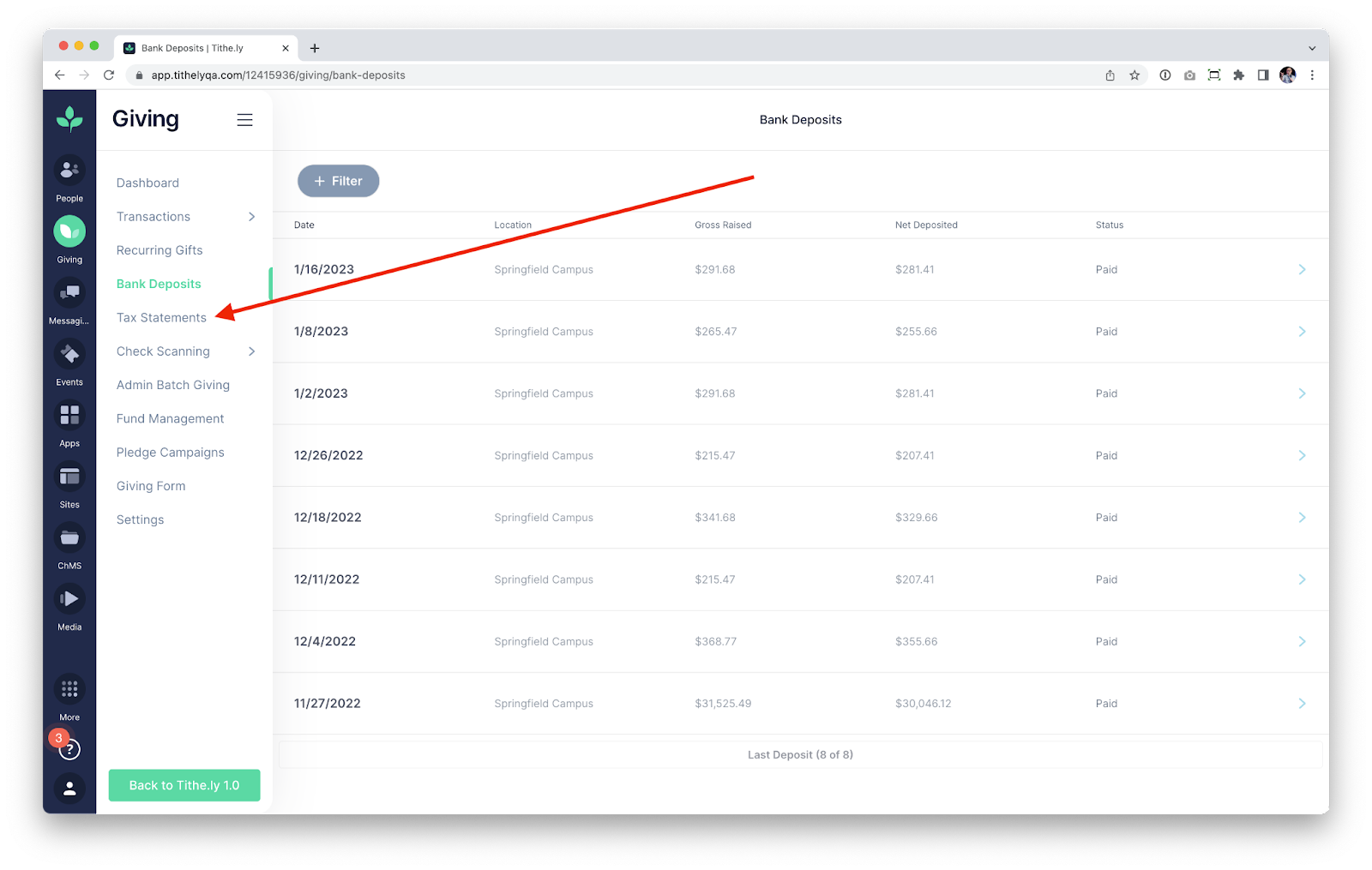
Within the Tax Statements section you’ll see the option to Generate Statements, along with some options for the Statements that you are generating:

Since most churches are generating annual statements for 2022, we’ll automatically have the “Select Year” option set to 2022. If your church has multiple Locations, you can use the “Locations” dropdown to generate statements for specific Locations. By default, the option is set to All Locations since the vast majority of churches generate statements this way (even if they are multicampus).
Since we default all of the fields to the most common setting, the majority of churches can land on this page and simply select Generate Statements.
The following screen allows you to decide if you want to generate Statements for Households or only for Individuals:
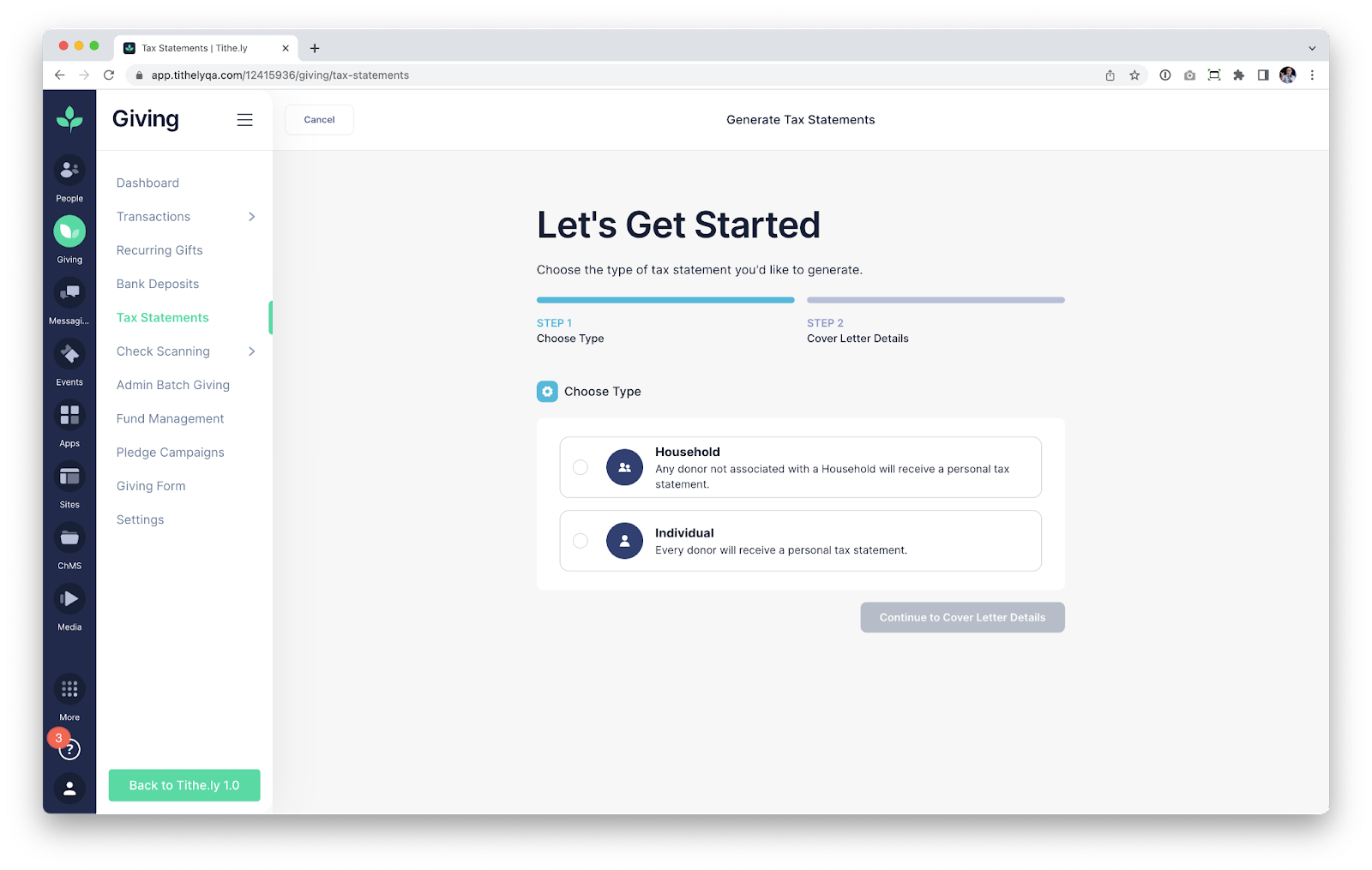
Note that Households is only applicable for churches that have used Tithely People to add family members into Households. However, it’s safe to choose Households even if you’ve never used Tithely People, since any donor that is not in a Household will have an Individual tax statement generated.
Regardless of which option you choose, the following screen will have you enter the cover letter details for the tax statement that each donor receives:
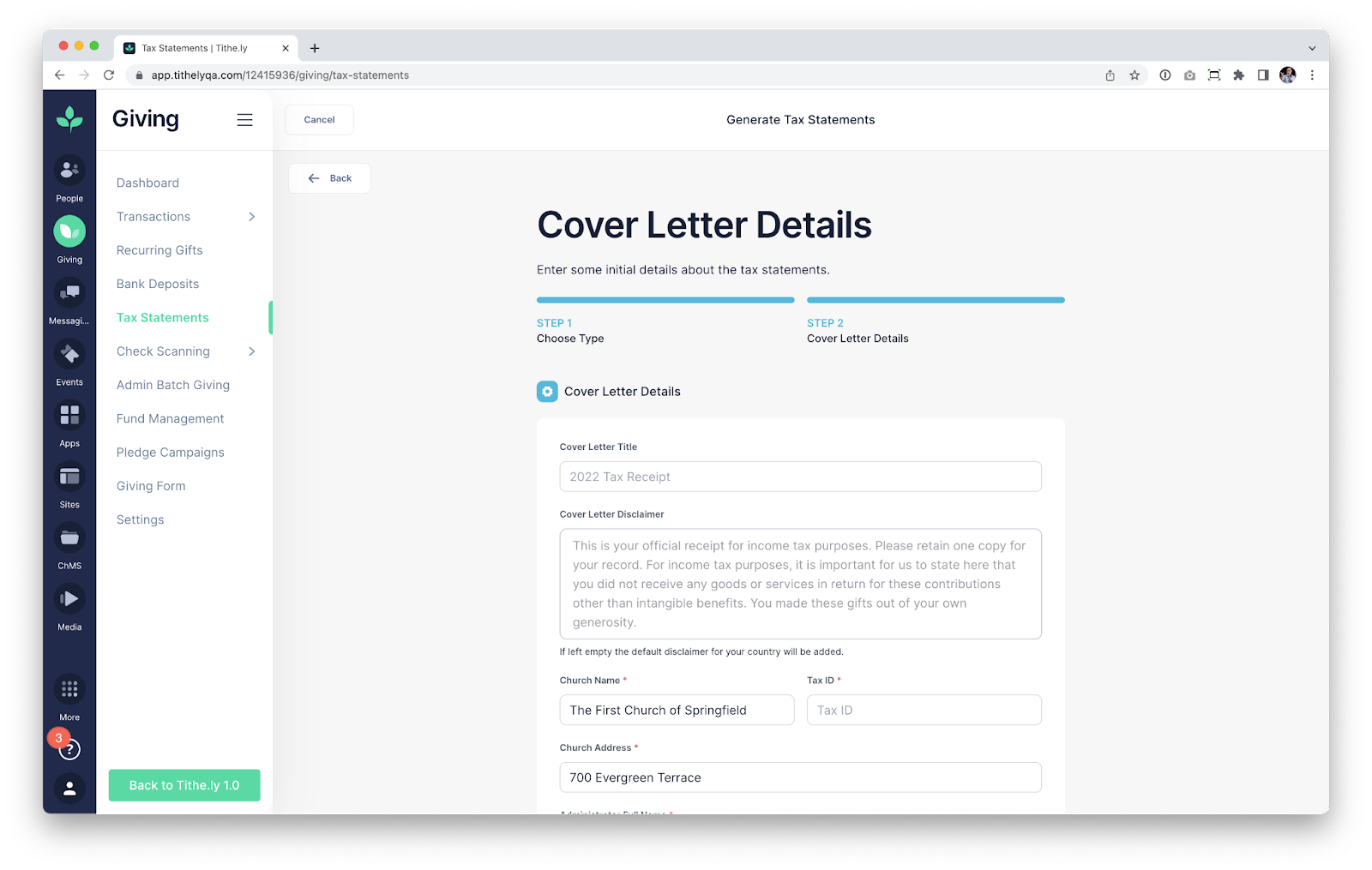
If you have generated tax statements with Tithely in the past, your cover letter details will populate. Please be sure to check the Cover Letter Title and Cover Letter Description to ensure you do not have custom text from previous years that includes the wrong year (for instance, you don’t want references to 2021 in the cover letter).
If you stuck with our default text in prior years, then we’ll automatically update the date to 2022 for you in the default text as another step on our end to streamline the process.
The final step to generate statements is to scroll to the bottom of the page and select “Generate Tax Statements”.
What’s New This Year
If you have been following the above details, you’re probably asking yourself “Okay…but when and how do we send the statements out?”
We saved that for this section because we’ve made so many improvements to ensure you have a great experience sending statements out.
With Statements generated, your church has two primary paths to take for sharing the statements with donors:
- Printing All Statements
- Email All Statements
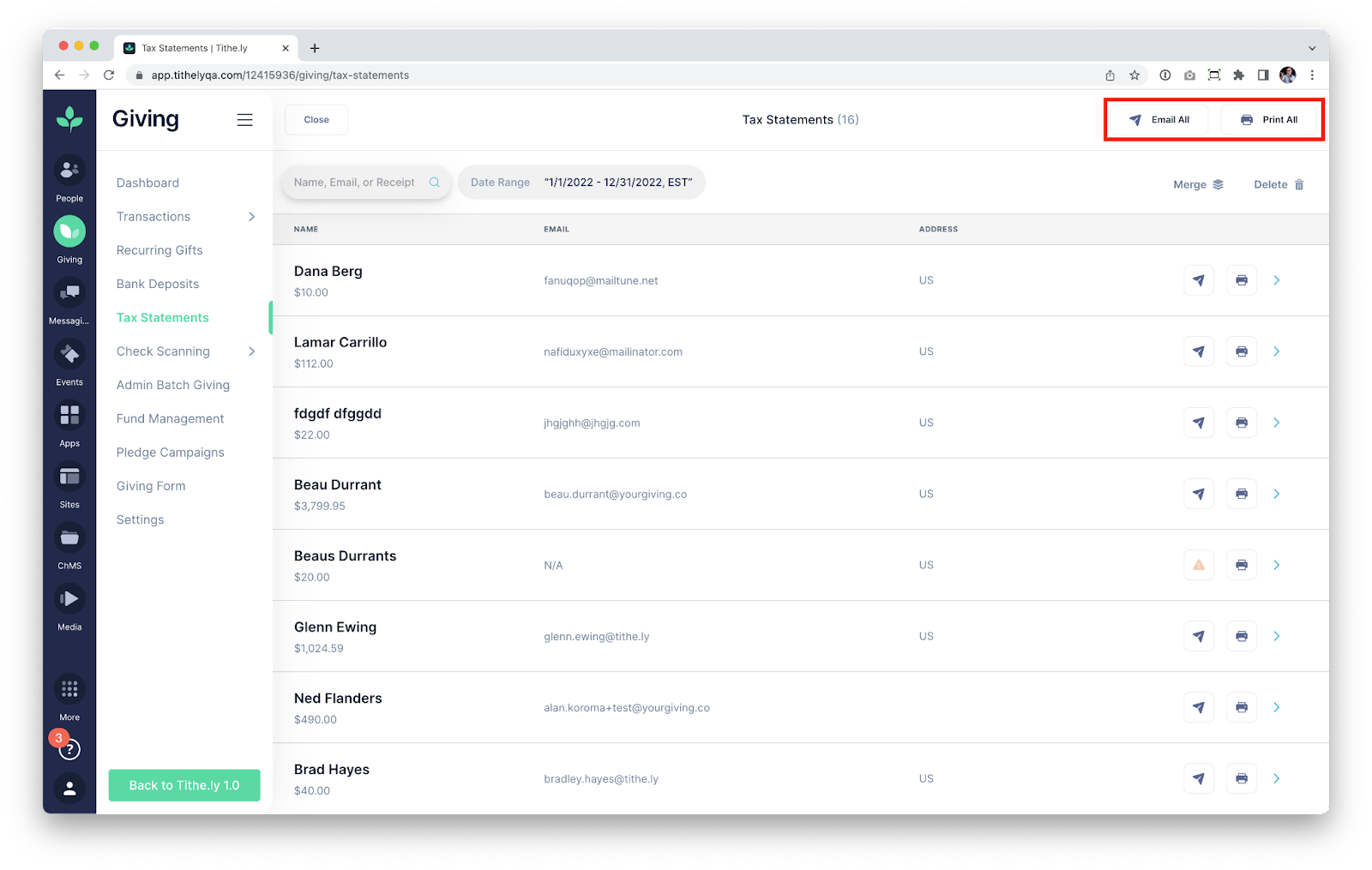
Printing Statements is very straightforward. Pressing the button will immediately start the process of generating a downloadable PDF, which will contain statements for all donors.
For donors that have an address on file, we’ll format the tax statements PDF so that the address will align with a #9 windowed envelope, making it easy to mail statements if you choose to do so.
If you choose to email statements, then we’ve made some major upgrades to ensure that all donors receive a tax statement.
Since Tithe.ly allows your church to enter Cash and Check gifts without entering an email address, there is a good chance that you have donors that don’t have associated email addresses if you use our Admin Batch Giving tool. One of the major updates for this year is the processes of determining what to do about missing email addresses if you choose to email all:
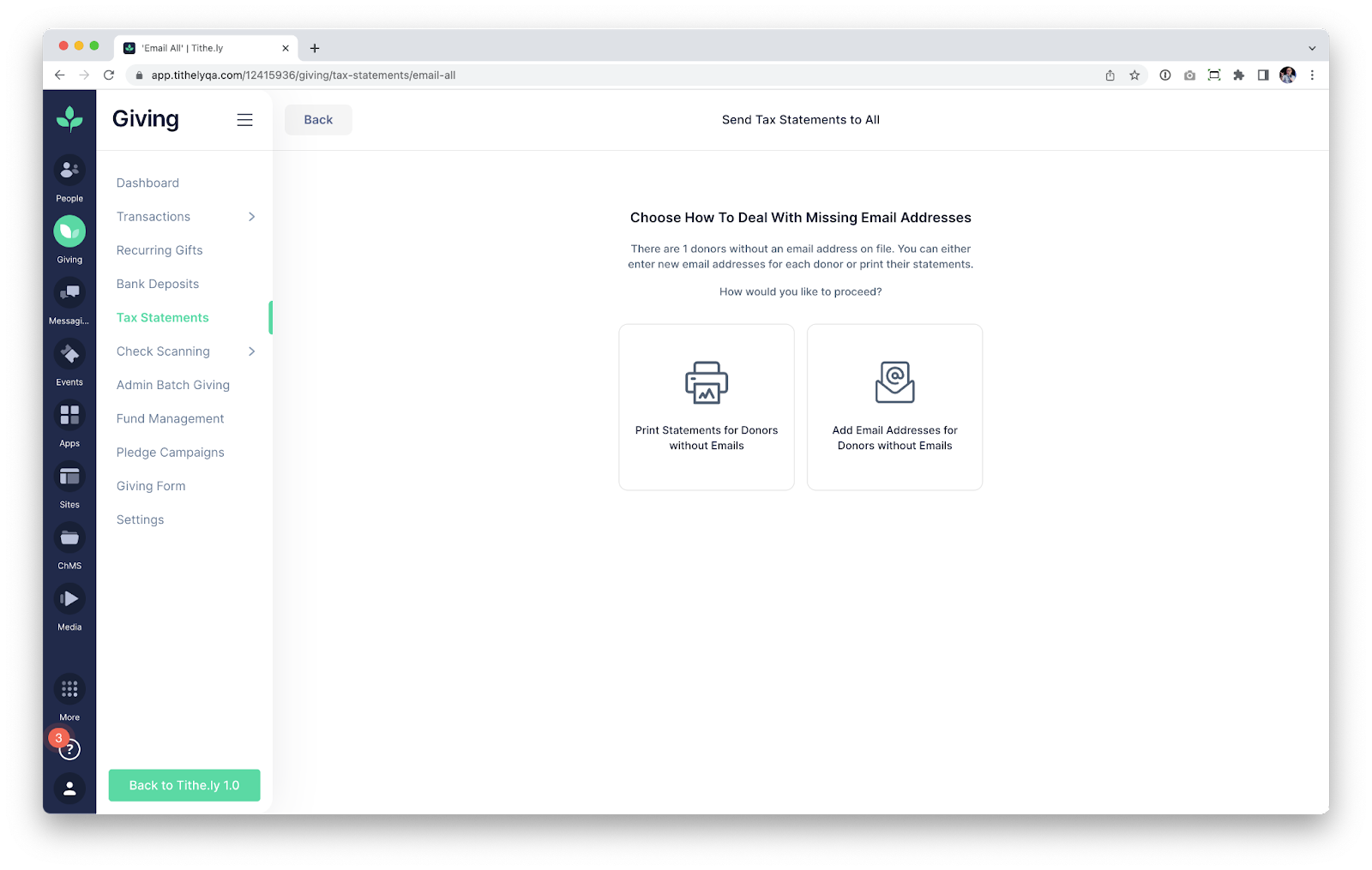
We’ve created two paths for walking through resolving missing emails. In both cases, the end result is that we will email statements to all donors that have an email address on file. We will print statements for anyone that does not have an email address on file so that you can either mail them out or pass them along to the donor on Sunday.
In the case shown above, we have a single donor without an email address on file. While the above case will be simple to resolve manually if we want to (since there is only one donor with an issue), there are churches with hundreds of donors that don’t have an email address on file. For cases with massive amounts of missing emails, we’ve included the option to Print Statements for all donors since it’s doubtful that your church would want to work through every single donor and add an email address.
Pressing the Print All button will initialize the process of emailing donors with a valid email address on file, and will allow you to print the remaining statements:

If you have a smaller number of donors with missing email addresses, you may choose to add the email addresses now. The “Add Email Addresses” option allows you to add as many email addresses as you want, so that a donor will receive their statement via email. If you choose this option, then you will be shown a list of names which you can enter email addresses for:
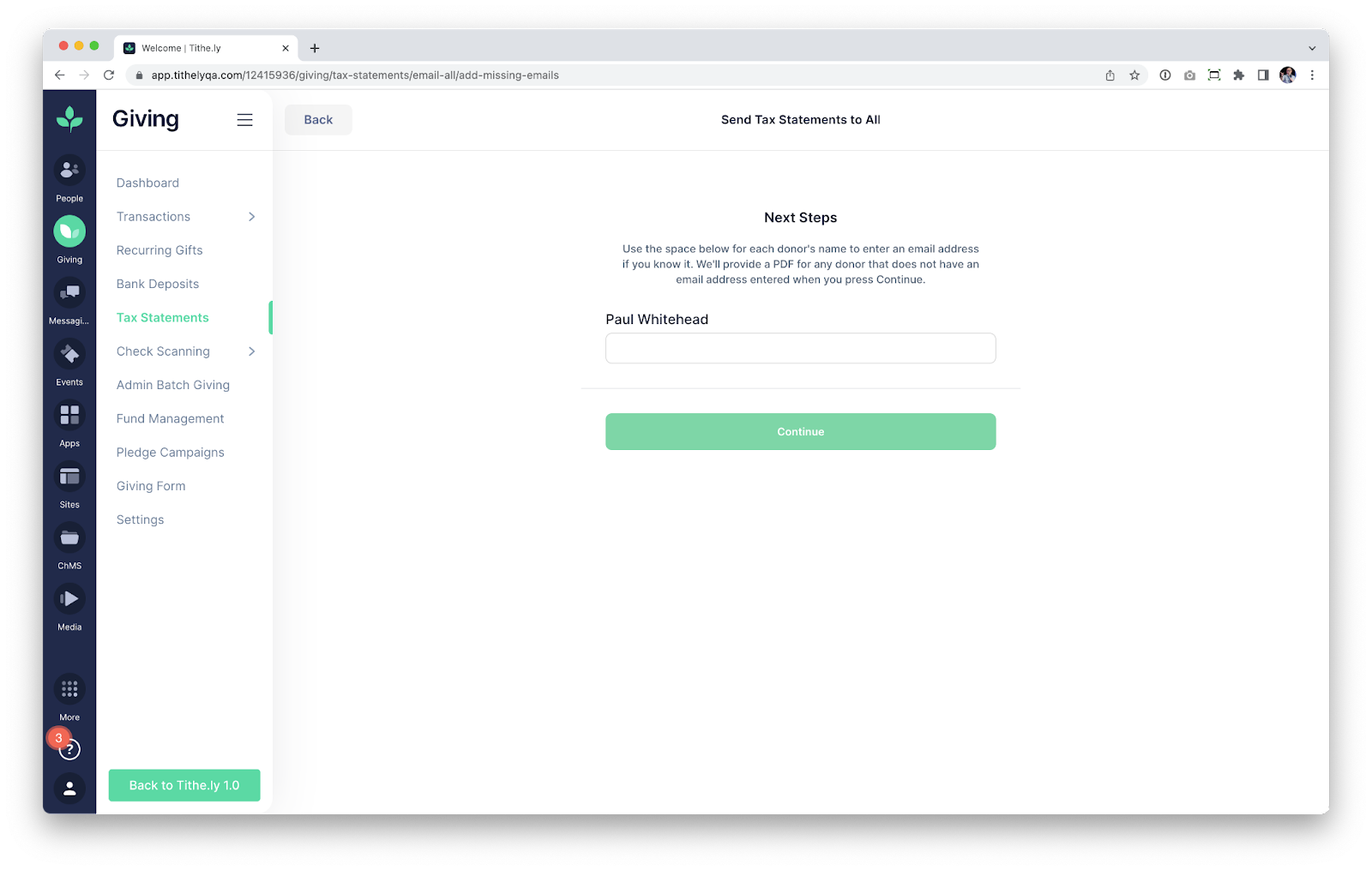
This flow has been built so that you can enter as many (or as few) email addresses as you want and press continue. This allows you to literally enter ZERO email addresses and still continue, and we’ll simply print statements for all of the donors with missing emails.
Closing
We’ve barely scratched the surface regarding the improvements that we have made this year. If you’ve generated statements with Tithely in the past, then you will absolutely love the new improvements that simplify this tax season for your church.
Sign Up for Product Updates
Thousands of churches have already utilized our new Tax Statement tool in 2023. We can’t wait for you to use it if you haven’t already! Below we’ll show you how to generate statements, and we’ll also touch on what has changed this year to make our tool even better.
How to Generate Statements
Generating Statements can be as easy as 3 clicks with Tithely. To access our Tax Statements tool, log into your Tithely Dashboard and navigate to the Giving section. From here, you’ll see a Tax Statements option on the left side of the screen:
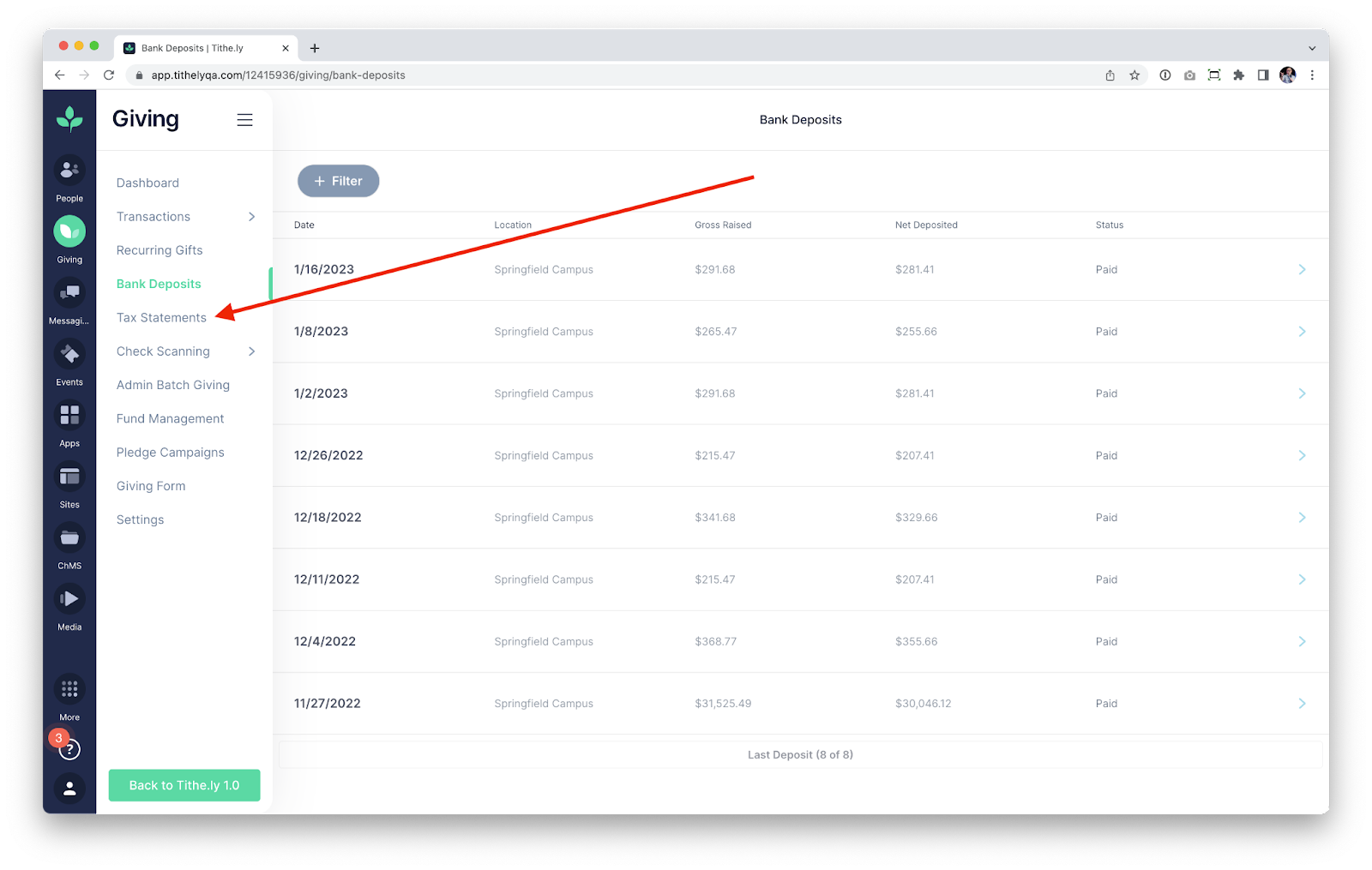
Within the Tax Statements section you’ll see the option to Generate Statements, along with some options for the Statements that you are generating:

Since most churches are generating annual statements for 2022, we’ll automatically have the “Select Year” option set to 2022. If your church has multiple Locations, you can use the “Locations” dropdown to generate statements for specific Locations. By default, the option is set to All Locations since the vast majority of churches generate statements this way (even if they are multicampus).
Since we default all of the fields to the most common setting, the majority of churches can land on this page and simply select Generate Statements.
The following screen allows you to decide if you want to generate Statements for Households or only for Individuals:
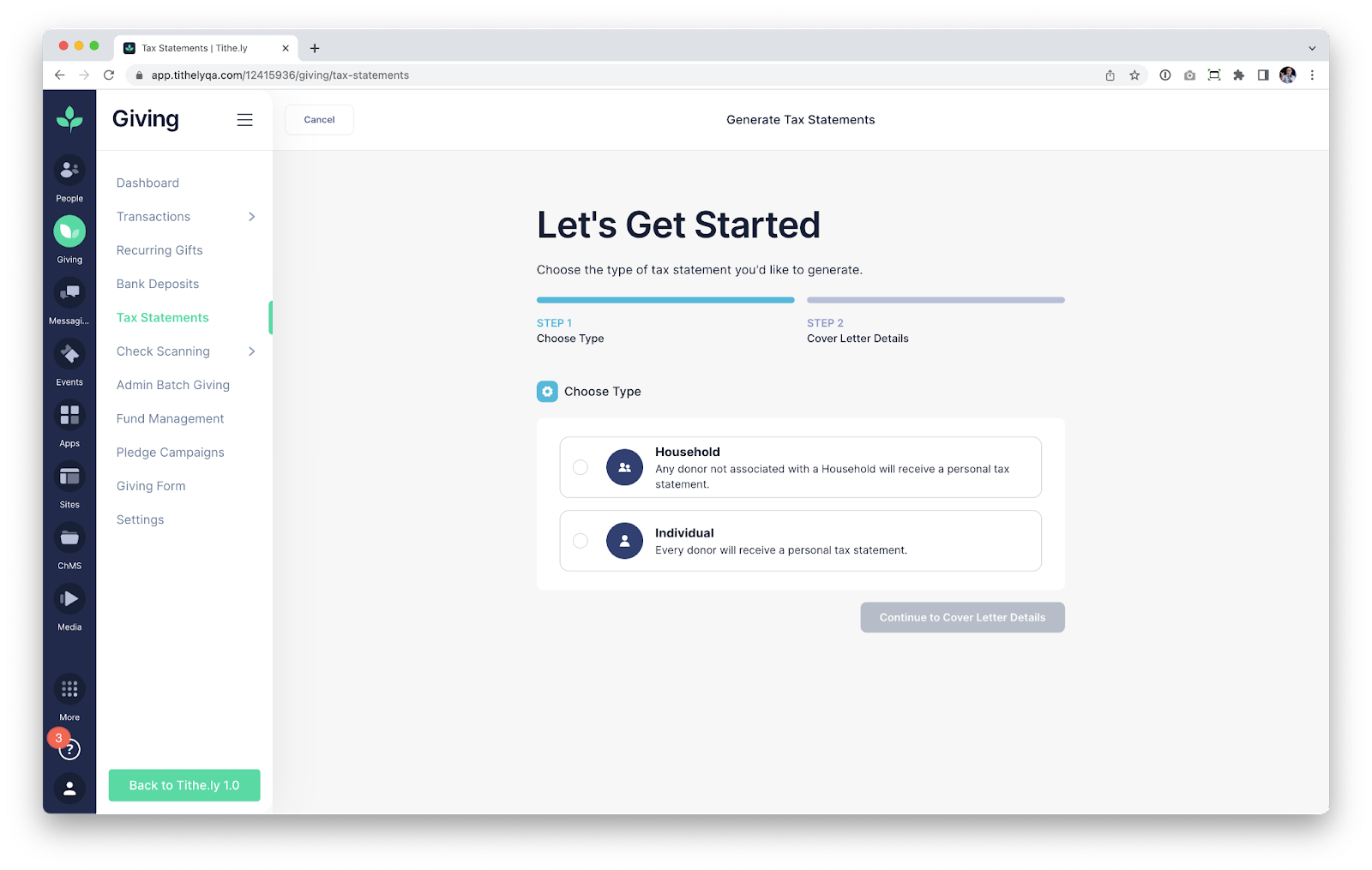
Note that Households is only applicable for churches that have used Tithely People to add family members into Households. However, it’s safe to choose Households even if you’ve never used Tithely People, since any donor that is not in a Household will have an Individual tax statement generated.
Regardless of which option you choose, the following screen will have you enter the cover letter details for the tax statement that each donor receives:
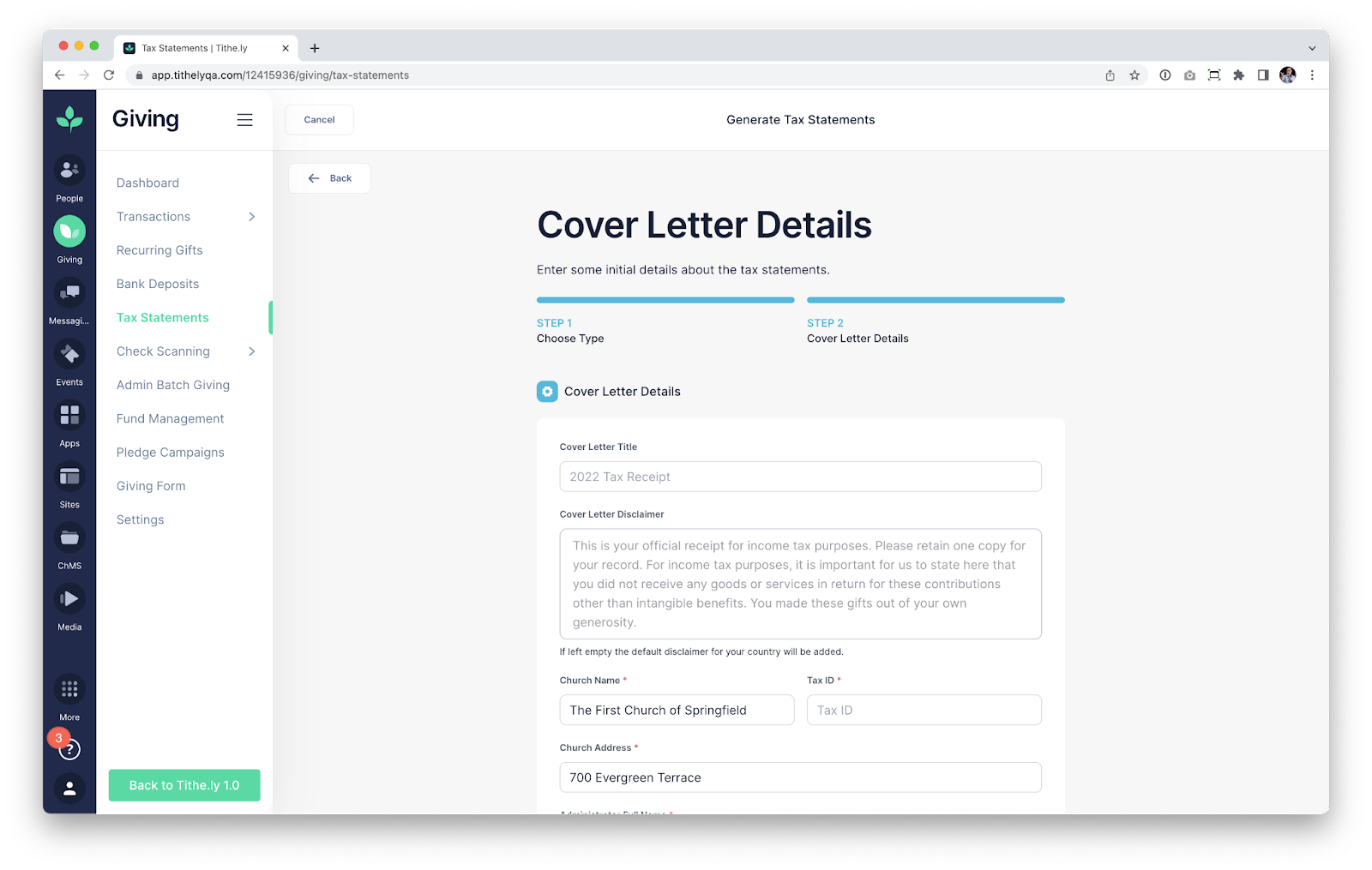
If you have generated tax statements with Tithely in the past, your cover letter details will populate. Please be sure to check the Cover Letter Title and Cover Letter Description to ensure you do not have custom text from previous years that includes the wrong year (for instance, you don’t want references to 2021 in the cover letter).
If you stuck with our default text in prior years, then we’ll automatically update the date to 2022 for you in the default text as another step on our end to streamline the process.
The final step to generate statements is to scroll to the bottom of the page and select “Generate Tax Statements”.
What’s New This Year
If you have been following the above details, you’re probably asking yourself “Okay…but when and how do we send the statements out?”
We saved that for this section because we’ve made so many improvements to ensure you have a great experience sending statements out.
With Statements generated, your church has two primary paths to take for sharing the statements with donors:
- Printing All Statements
- Email All Statements
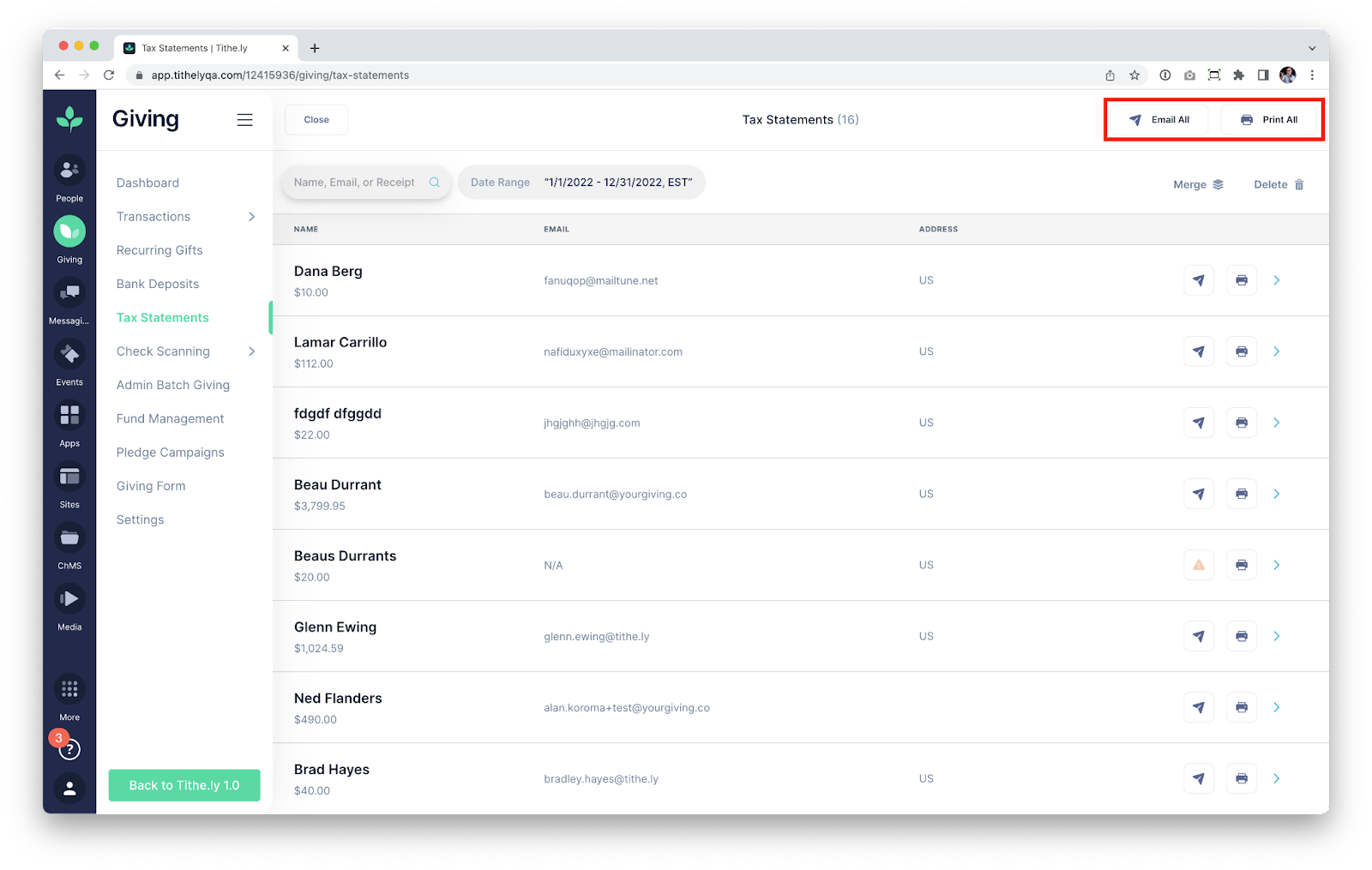
Printing Statements is very straightforward. Pressing the button will immediately start the process of generating a downloadable PDF, which will contain statements for all donors.
For donors that have an address on file, we’ll format the tax statements PDF so that the address will align with a #9 windowed envelope, making it easy to mail statements if you choose to do so.
If you choose to email statements, then we’ve made some major upgrades to ensure that all donors receive a tax statement.
Since Tithe.ly allows your church to enter Cash and Check gifts without entering an email address, there is a good chance that you have donors that don’t have associated email addresses if you use our Admin Batch Giving tool. One of the major updates for this year is the processes of determining what to do about missing email addresses if you choose to email all:
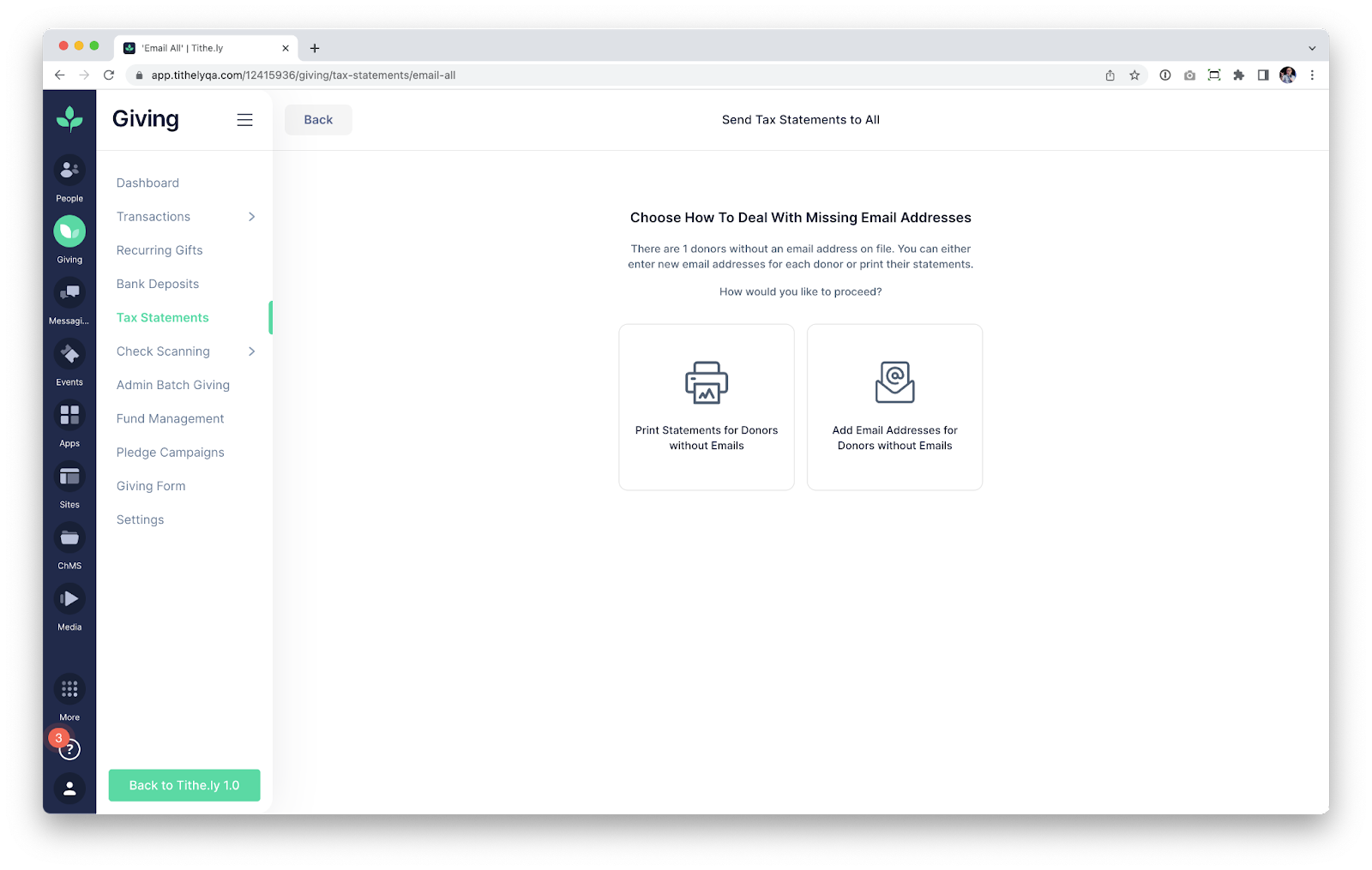
We’ve created two paths for walking through resolving missing emails. In both cases, the end result is that we will email statements to all donors that have an email address on file. We will print statements for anyone that does not have an email address on file so that you can either mail them out or pass them along to the donor on Sunday.
In the case shown above, we have a single donor without an email address on file. While the above case will be simple to resolve manually if we want to (since there is only one donor with an issue), there are churches with hundreds of donors that don’t have an email address on file. For cases with massive amounts of missing emails, we’ve included the option to Print Statements for all donors since it’s doubtful that your church would want to work through every single donor and add an email address.
Pressing the Print All button will initialize the process of emailing donors with a valid email address on file, and will allow you to print the remaining statements:

If you have a smaller number of donors with missing email addresses, you may choose to add the email addresses now. The “Add Email Addresses” option allows you to add as many email addresses as you want, so that a donor will receive their statement via email. If you choose this option, then you will be shown a list of names which you can enter email addresses for:
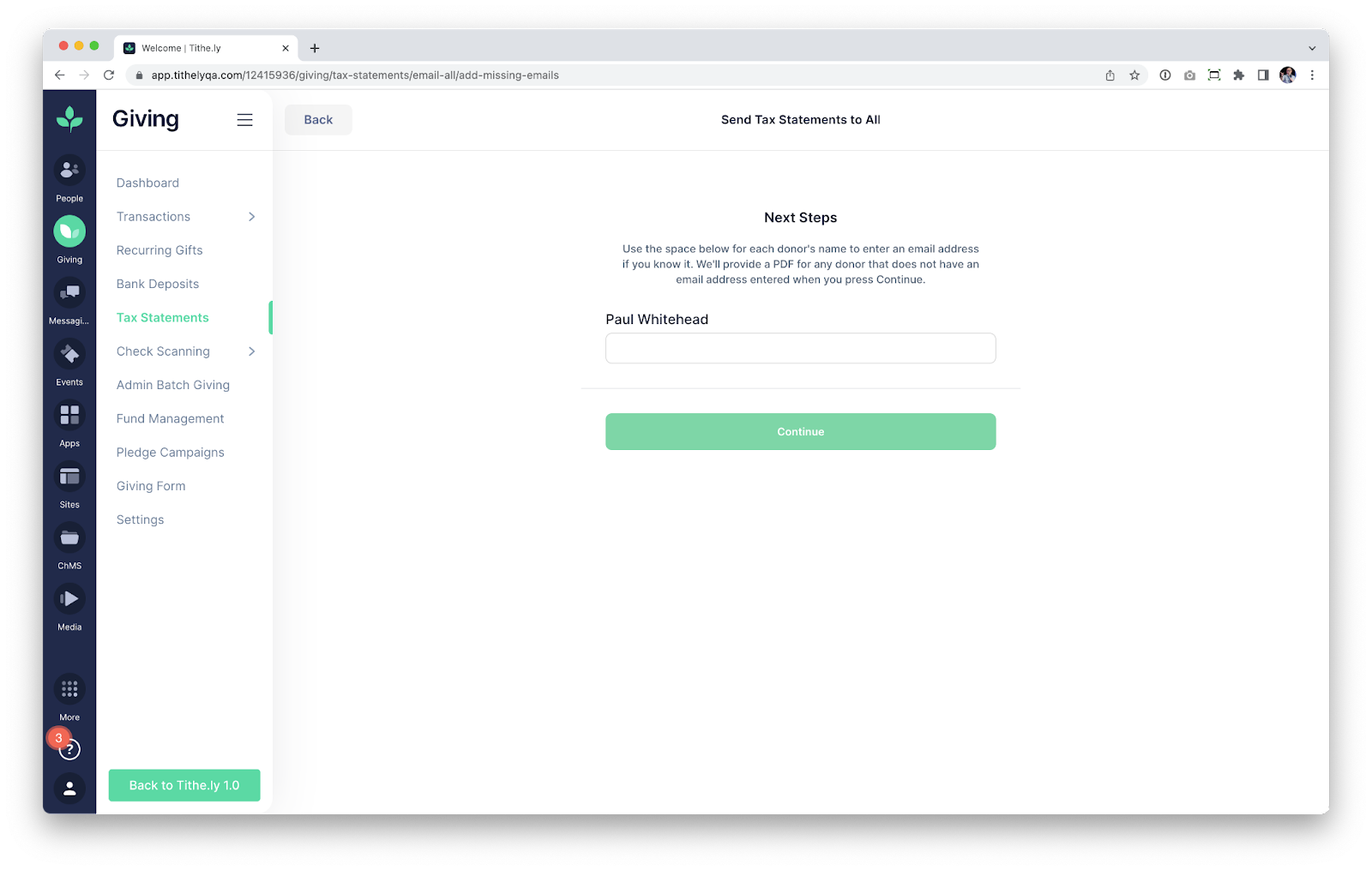
This flow has been built so that you can enter as many (or as few) email addresses as you want and press continue. This allows you to literally enter ZERO email addresses and still continue, and we’ll simply print statements for all of the donors with missing emails.
Closing
We’ve barely scratched the surface regarding the improvements that we have made this year. If you’ve generated statements with Tithely in the past, then you will absolutely love the new improvements that simplify this tax season for your church.
podcast transcript
Thousands of churches have already utilized our new Tax Statement tool in 2023. We can’t wait for you to use it if you haven’t already! Below we’ll show you how to generate statements, and we’ll also touch on what has changed this year to make our tool even better.
How to Generate Statements
Generating Statements can be as easy as 3 clicks with Tithely. To access our Tax Statements tool, log into your Tithely Dashboard and navigate to the Giving section. From here, you’ll see a Tax Statements option on the left side of the screen:
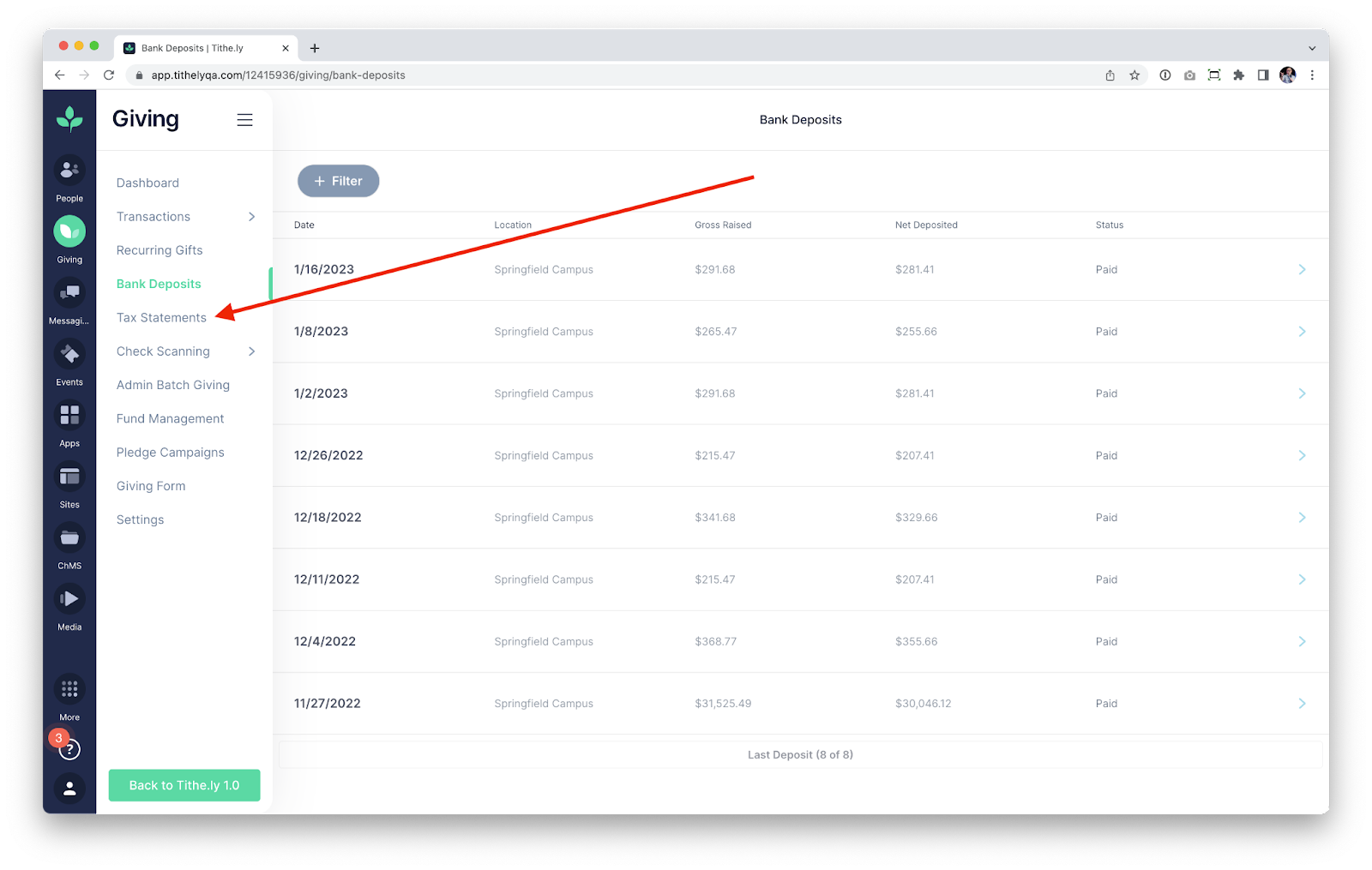
Within the Tax Statements section you’ll see the option to Generate Statements, along with some options for the Statements that you are generating:

Since most churches are generating annual statements for 2022, we’ll automatically have the “Select Year” option set to 2022. If your church has multiple Locations, you can use the “Locations” dropdown to generate statements for specific Locations. By default, the option is set to All Locations since the vast majority of churches generate statements this way (even if they are multicampus).
Since we default all of the fields to the most common setting, the majority of churches can land on this page and simply select Generate Statements.
The following screen allows you to decide if you want to generate Statements for Households or only for Individuals:
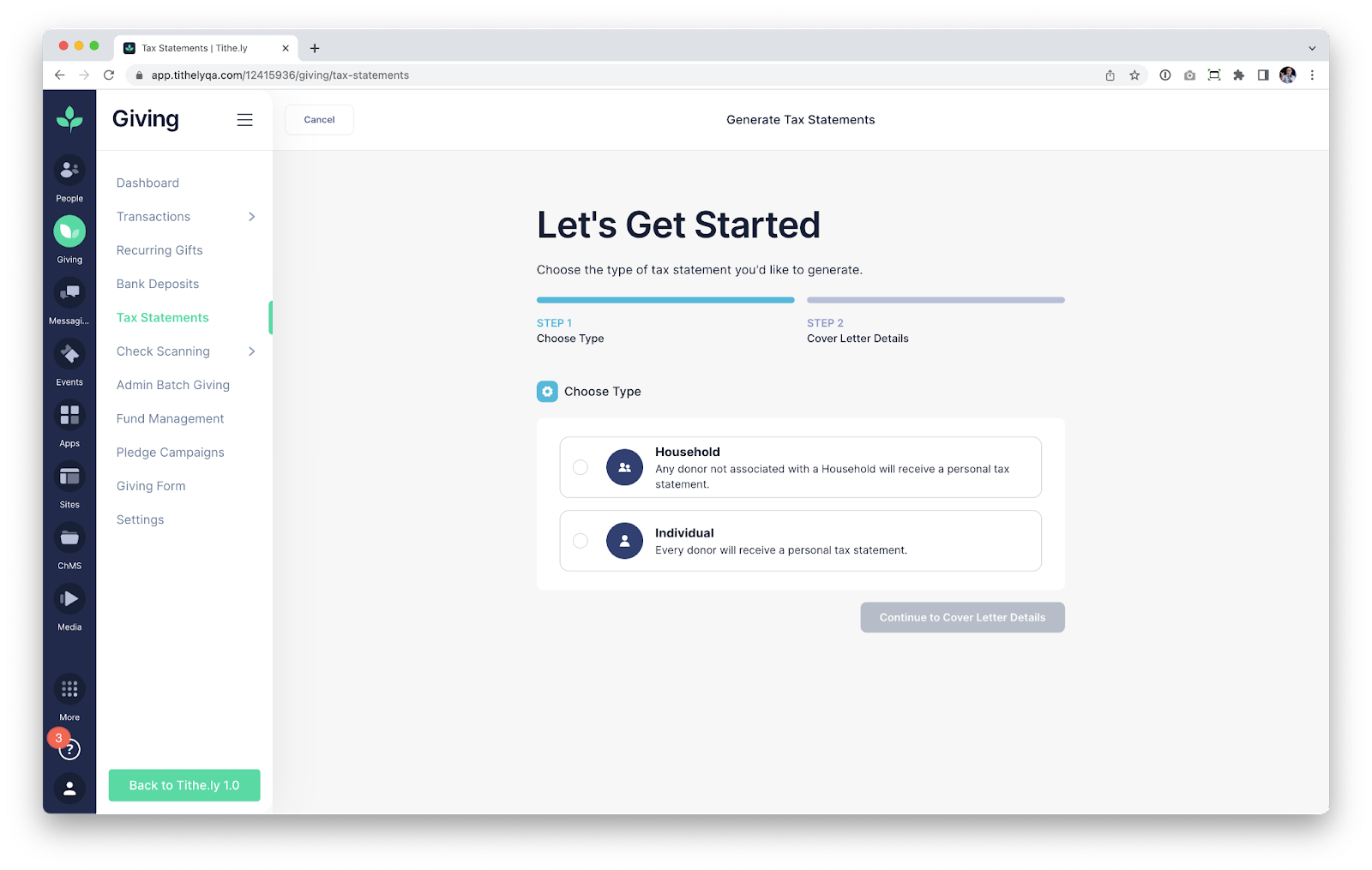
Note that Households is only applicable for churches that have used Tithely People to add family members into Households. However, it’s safe to choose Households even if you’ve never used Tithely People, since any donor that is not in a Household will have an Individual tax statement generated.
Regardless of which option you choose, the following screen will have you enter the cover letter details for the tax statement that each donor receives:
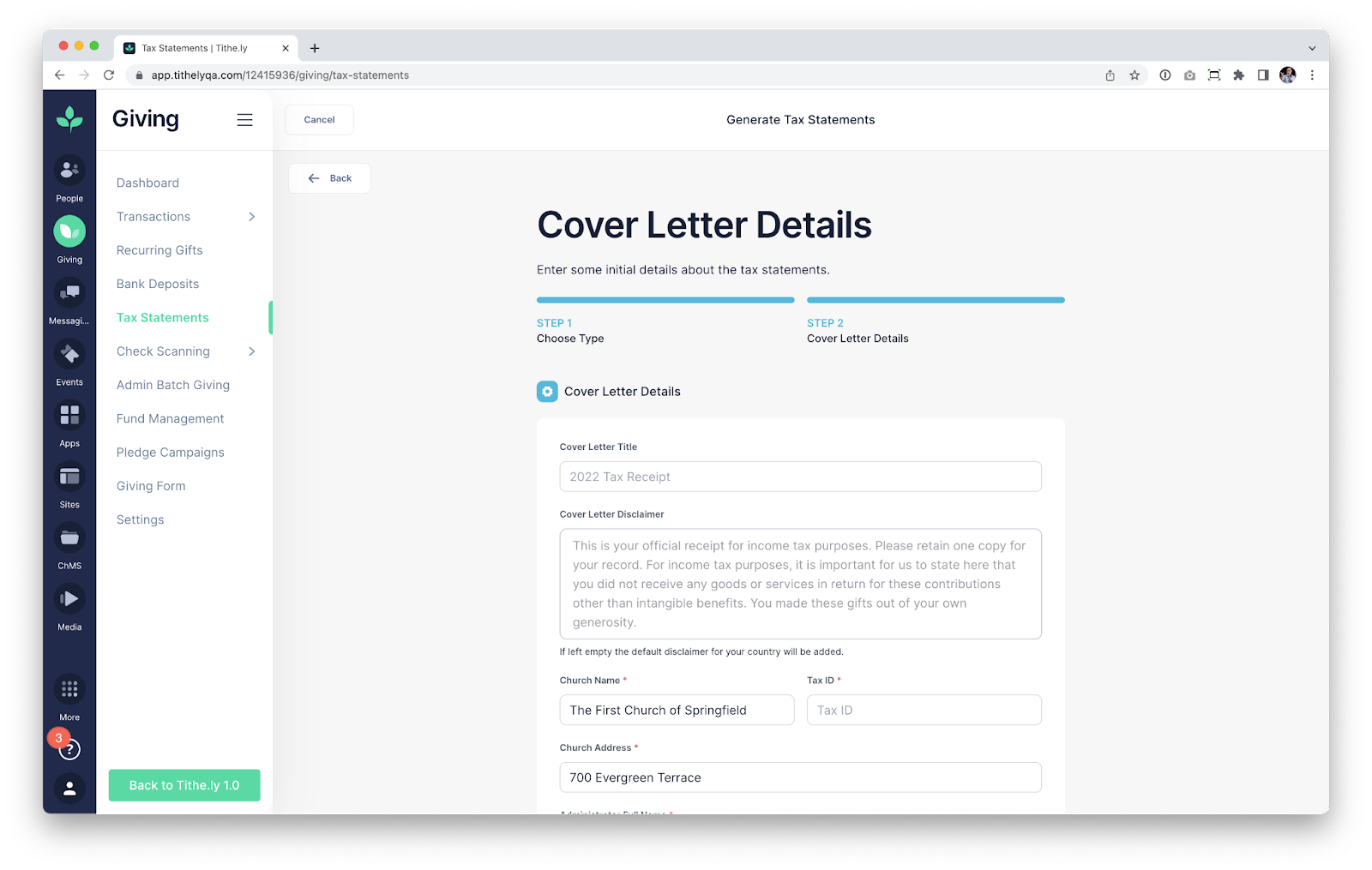
If you have generated tax statements with Tithely in the past, your cover letter details will populate. Please be sure to check the Cover Letter Title and Cover Letter Description to ensure you do not have custom text from previous years that includes the wrong year (for instance, you don’t want references to 2021 in the cover letter).
If you stuck with our default text in prior years, then we’ll automatically update the date to 2022 for you in the default text as another step on our end to streamline the process.
The final step to generate statements is to scroll to the bottom of the page and select “Generate Tax Statements”.
What’s New This Year
If you have been following the above details, you’re probably asking yourself “Okay…but when and how do we send the statements out?”
We saved that for this section because we’ve made so many improvements to ensure you have a great experience sending statements out.
With Statements generated, your church has two primary paths to take for sharing the statements with donors:
- Printing All Statements
- Email All Statements
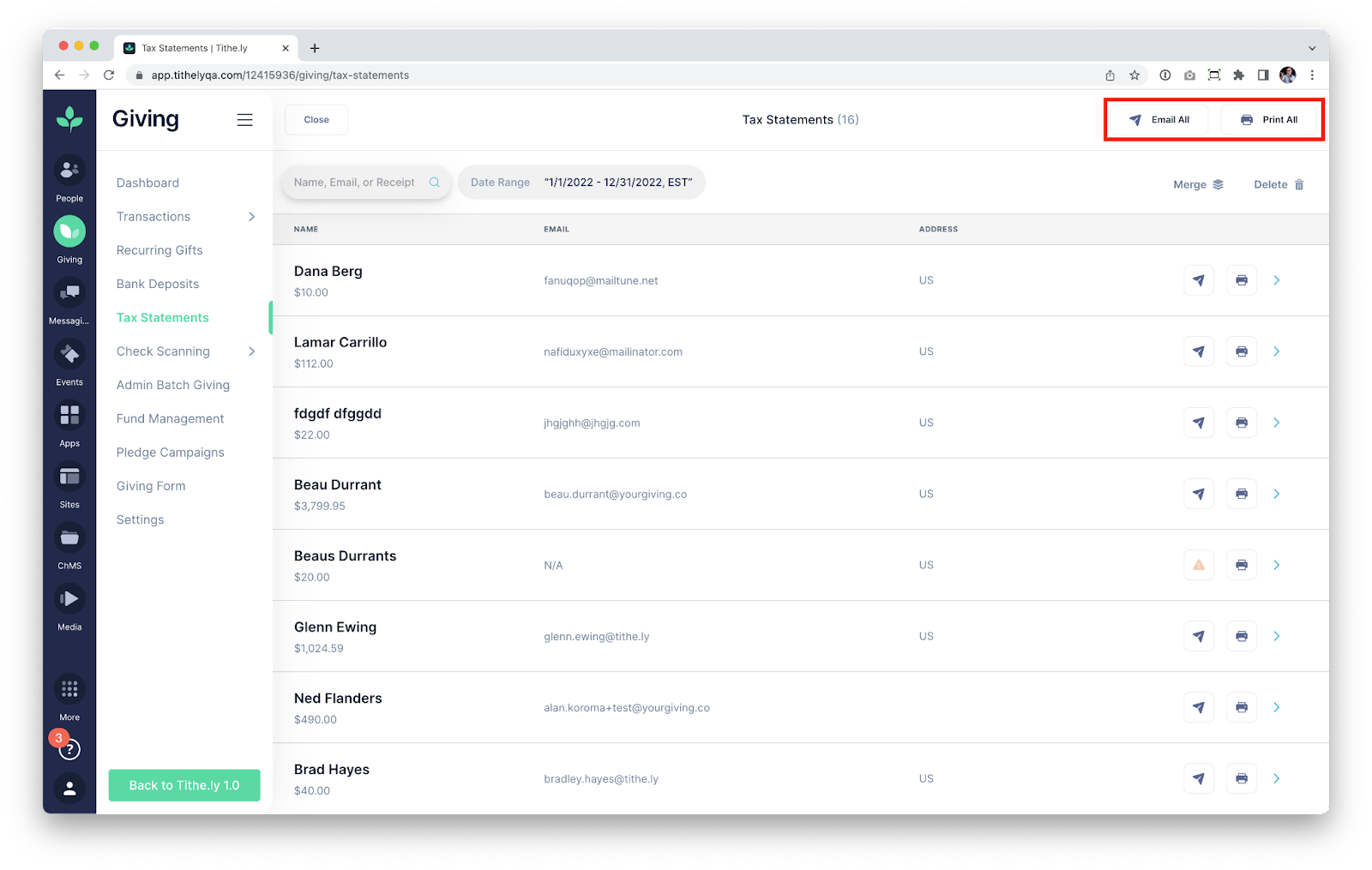
Printing Statements is very straightforward. Pressing the button will immediately start the process of generating a downloadable PDF, which will contain statements for all donors.
For donors that have an address on file, we’ll format the tax statements PDF so that the address will align with a #9 windowed envelope, making it easy to mail statements if you choose to do so.
If you choose to email statements, then we’ve made some major upgrades to ensure that all donors receive a tax statement.
Since Tithe.ly allows your church to enter Cash and Check gifts without entering an email address, there is a good chance that you have donors that don’t have associated email addresses if you use our Admin Batch Giving tool. One of the major updates for this year is the processes of determining what to do about missing email addresses if you choose to email all:
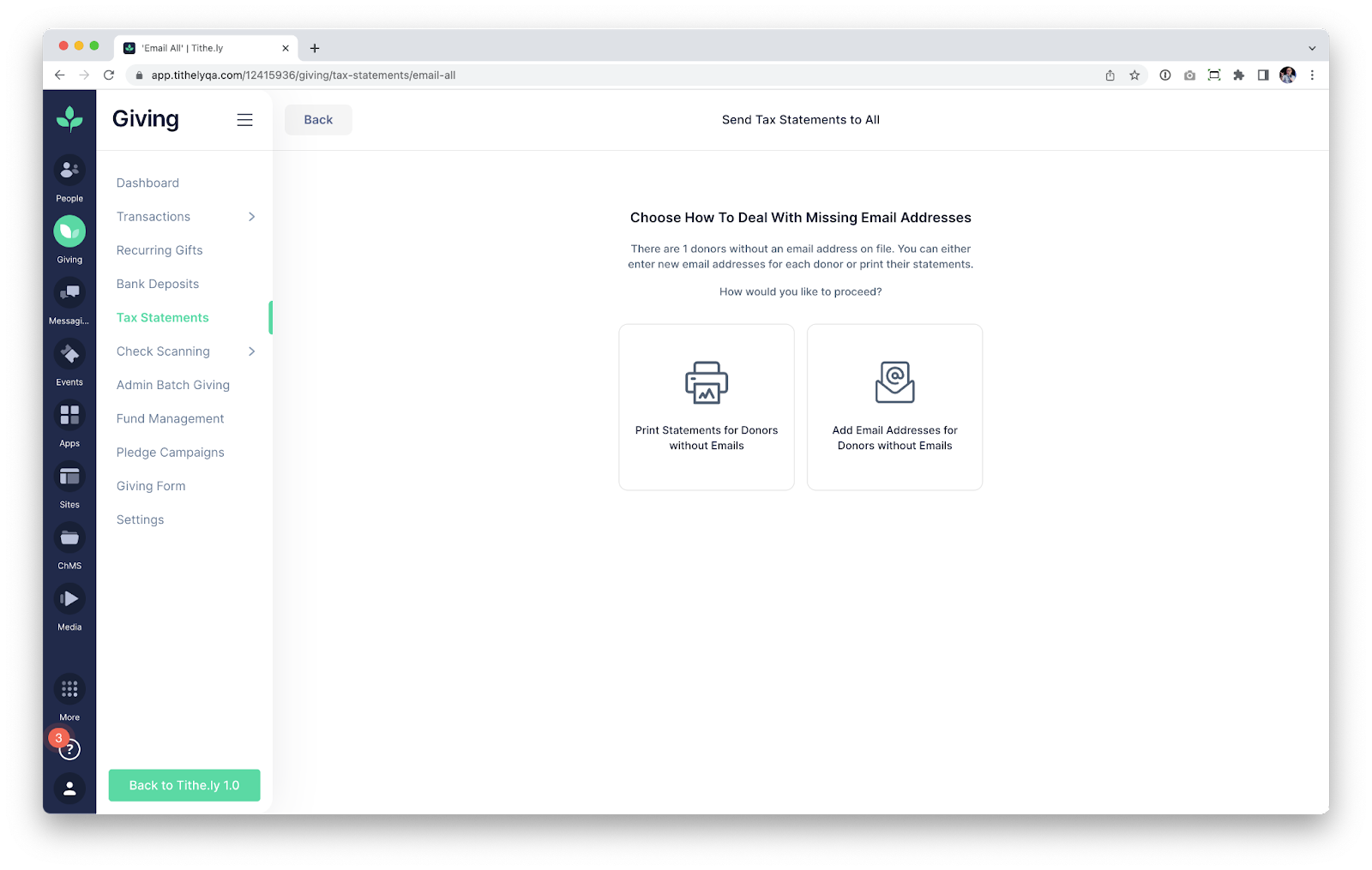
We’ve created two paths for walking through resolving missing emails. In both cases, the end result is that we will email statements to all donors that have an email address on file. We will print statements for anyone that does not have an email address on file so that you can either mail them out or pass them along to the donor on Sunday.
In the case shown above, we have a single donor without an email address on file. While the above case will be simple to resolve manually if we want to (since there is only one donor with an issue), there are churches with hundreds of donors that don’t have an email address on file. For cases with massive amounts of missing emails, we’ve included the option to Print Statements for all donors since it’s doubtful that your church would want to work through every single donor and add an email address.
Pressing the Print All button will initialize the process of emailing donors with a valid email address on file, and will allow you to print the remaining statements:

If you have a smaller number of donors with missing email addresses, you may choose to add the email addresses now. The “Add Email Addresses” option allows you to add as many email addresses as you want, so that a donor will receive their statement via email. If you choose this option, then you will be shown a list of names which you can enter email addresses for:
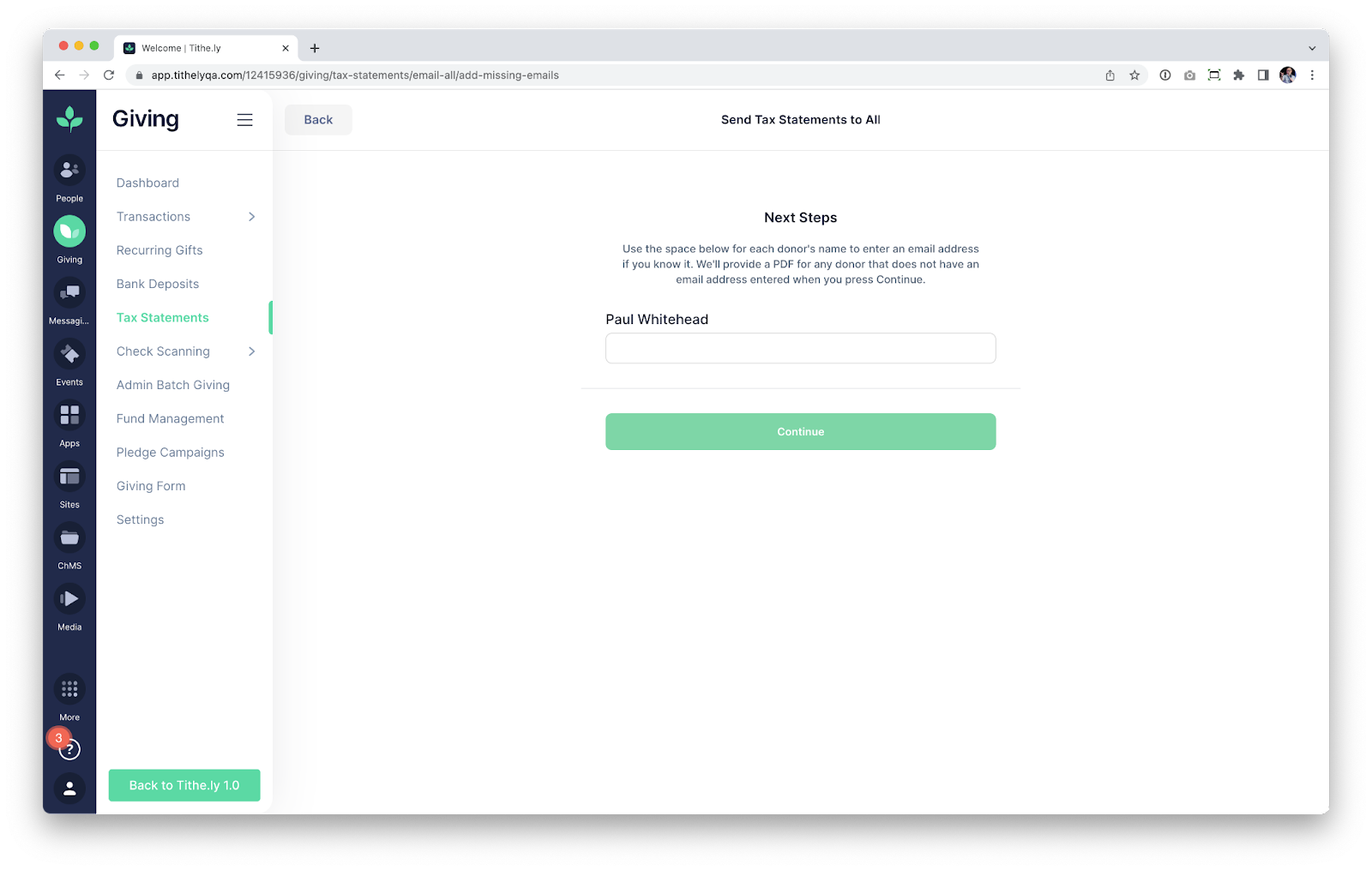
This flow has been built so that you can enter as many (or as few) email addresses as you want and press continue. This allows you to literally enter ZERO email addresses and still continue, and we’ll simply print statements for all of the donors with missing emails.
Closing
We’ve barely scratched the surface regarding the improvements that we have made this year. If you’ve generated statements with Tithely in the past, then you will absolutely love the new improvements that simplify this tax season for your church.
VIDEO transcript
Thousands of churches have already utilized our new Tax Statement tool in 2023. We can’t wait for you to use it if you haven’t already! Below we’ll show you how to generate statements, and we’ll also touch on what has changed this year to make our tool even better.
How to Generate Statements
Generating Statements can be as easy as 3 clicks with Tithely. To access our Tax Statements tool, log into your Tithely Dashboard and navigate to the Giving section. From here, you’ll see a Tax Statements option on the left side of the screen:
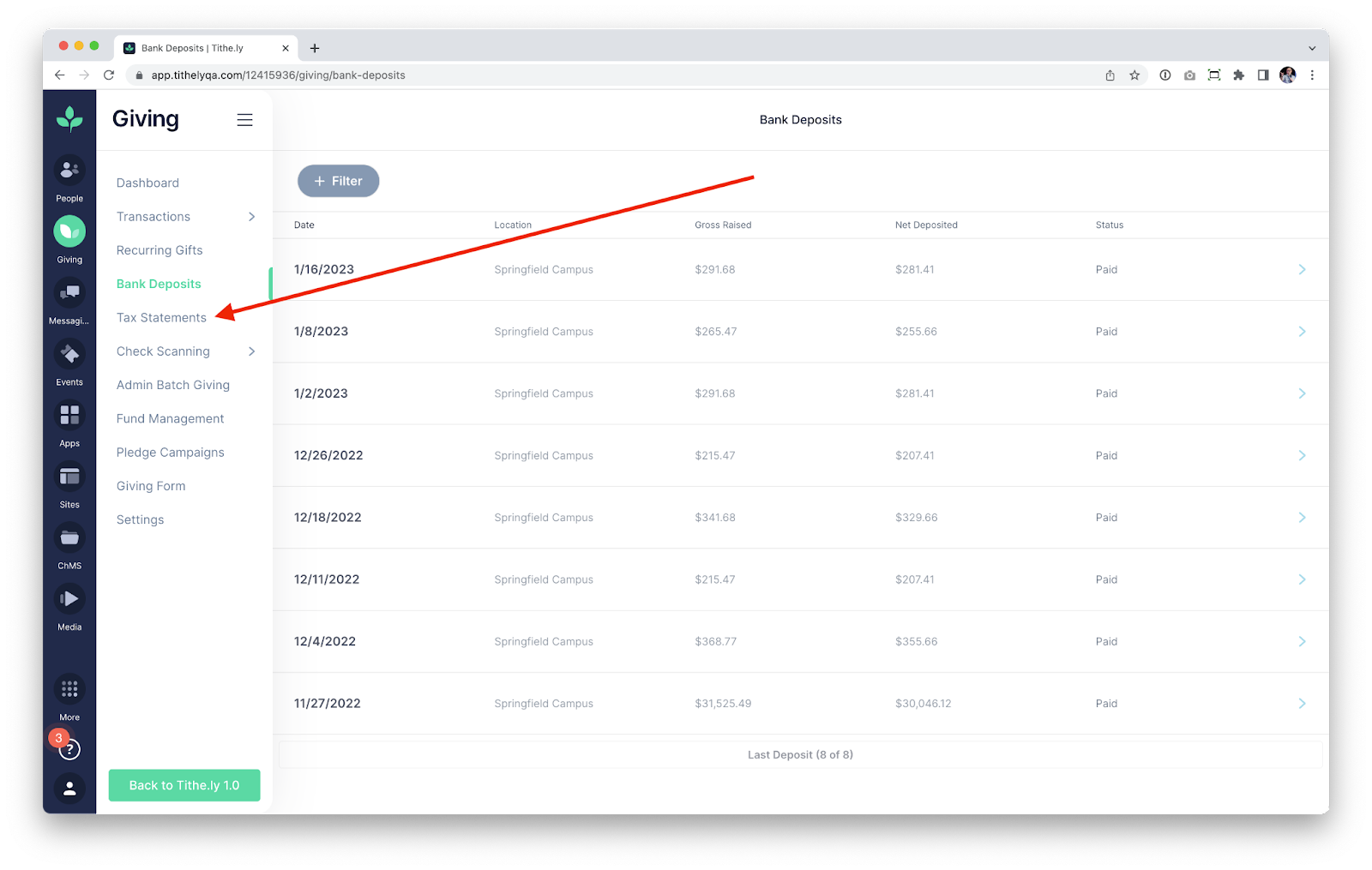
Within the Tax Statements section you’ll see the option to Generate Statements, along with some options for the Statements that you are generating:

Since most churches are generating annual statements for 2022, we’ll automatically have the “Select Year” option set to 2022. If your church has multiple Locations, you can use the “Locations” dropdown to generate statements for specific Locations. By default, the option is set to All Locations since the vast majority of churches generate statements this way (even if they are multicampus).
Since we default all of the fields to the most common setting, the majority of churches can land on this page and simply select Generate Statements.
The following screen allows you to decide if you want to generate Statements for Households or only for Individuals:
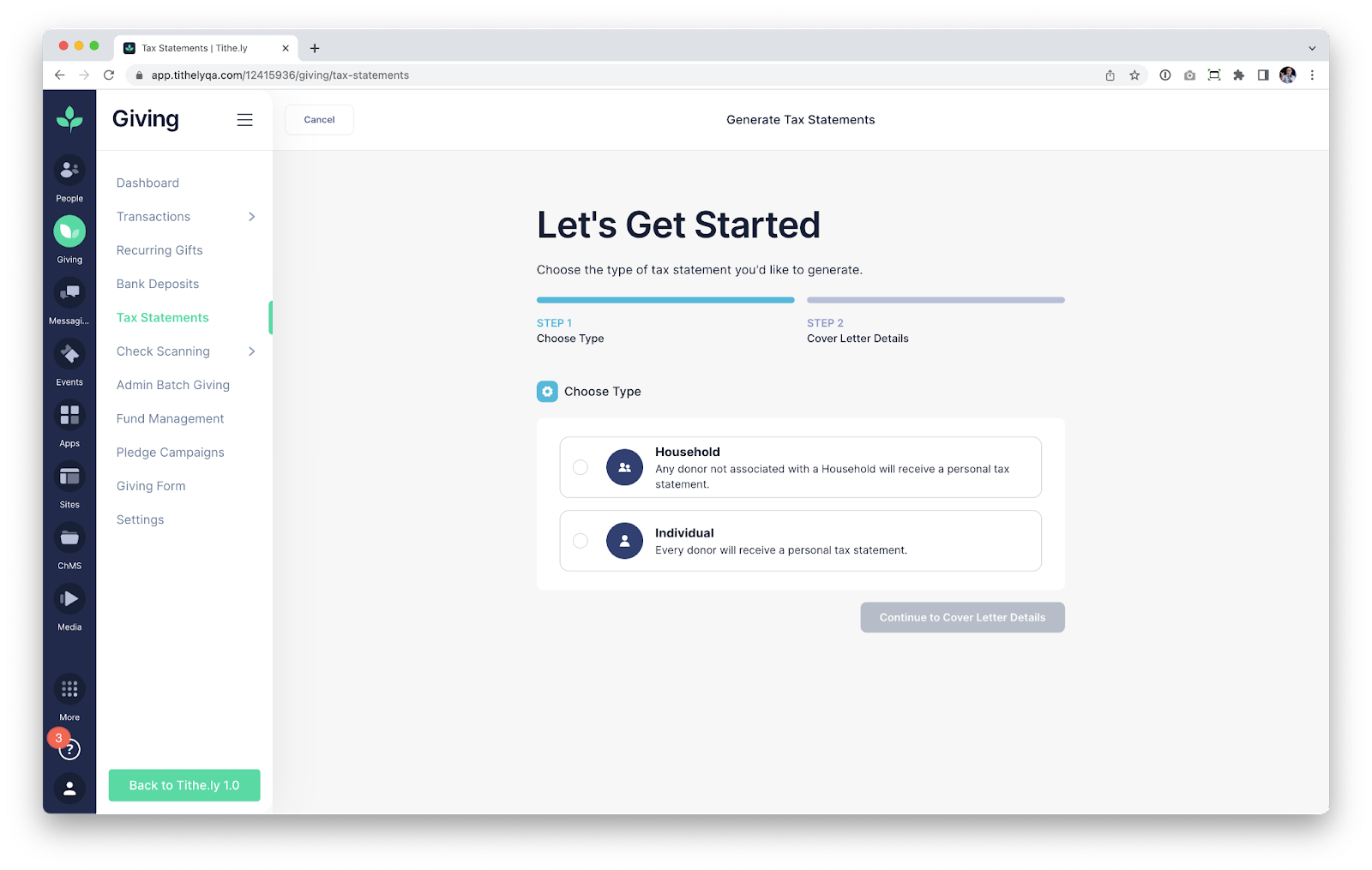
Note that Households is only applicable for churches that have used Tithely People to add family members into Households. However, it’s safe to choose Households even if you’ve never used Tithely People, since any donor that is not in a Household will have an Individual tax statement generated.
Regardless of which option you choose, the following screen will have you enter the cover letter details for the tax statement that each donor receives:
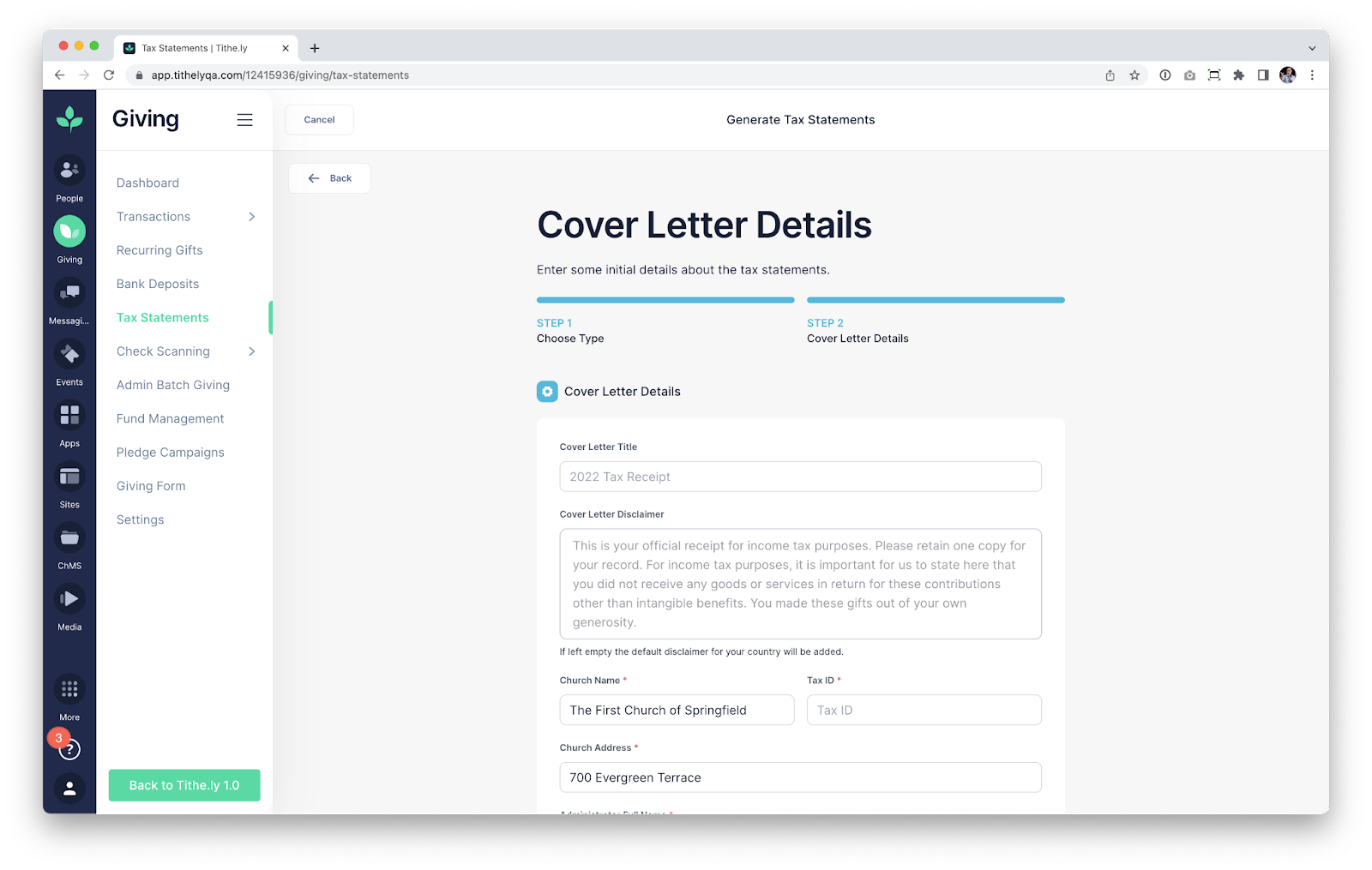
If you have generated tax statements with Tithely in the past, your cover letter details will populate. Please be sure to check the Cover Letter Title and Cover Letter Description to ensure you do not have custom text from previous years that includes the wrong year (for instance, you don’t want references to 2021 in the cover letter).
If you stuck with our default text in prior years, then we’ll automatically update the date to 2022 for you in the default text as another step on our end to streamline the process.
The final step to generate statements is to scroll to the bottom of the page and select “Generate Tax Statements”.
What’s New This Year
If you have been following the above details, you’re probably asking yourself “Okay…but when and how do we send the statements out?”
We saved that for this section because we’ve made so many improvements to ensure you have a great experience sending statements out.
With Statements generated, your church has two primary paths to take for sharing the statements with donors:
- Printing All Statements
- Email All Statements
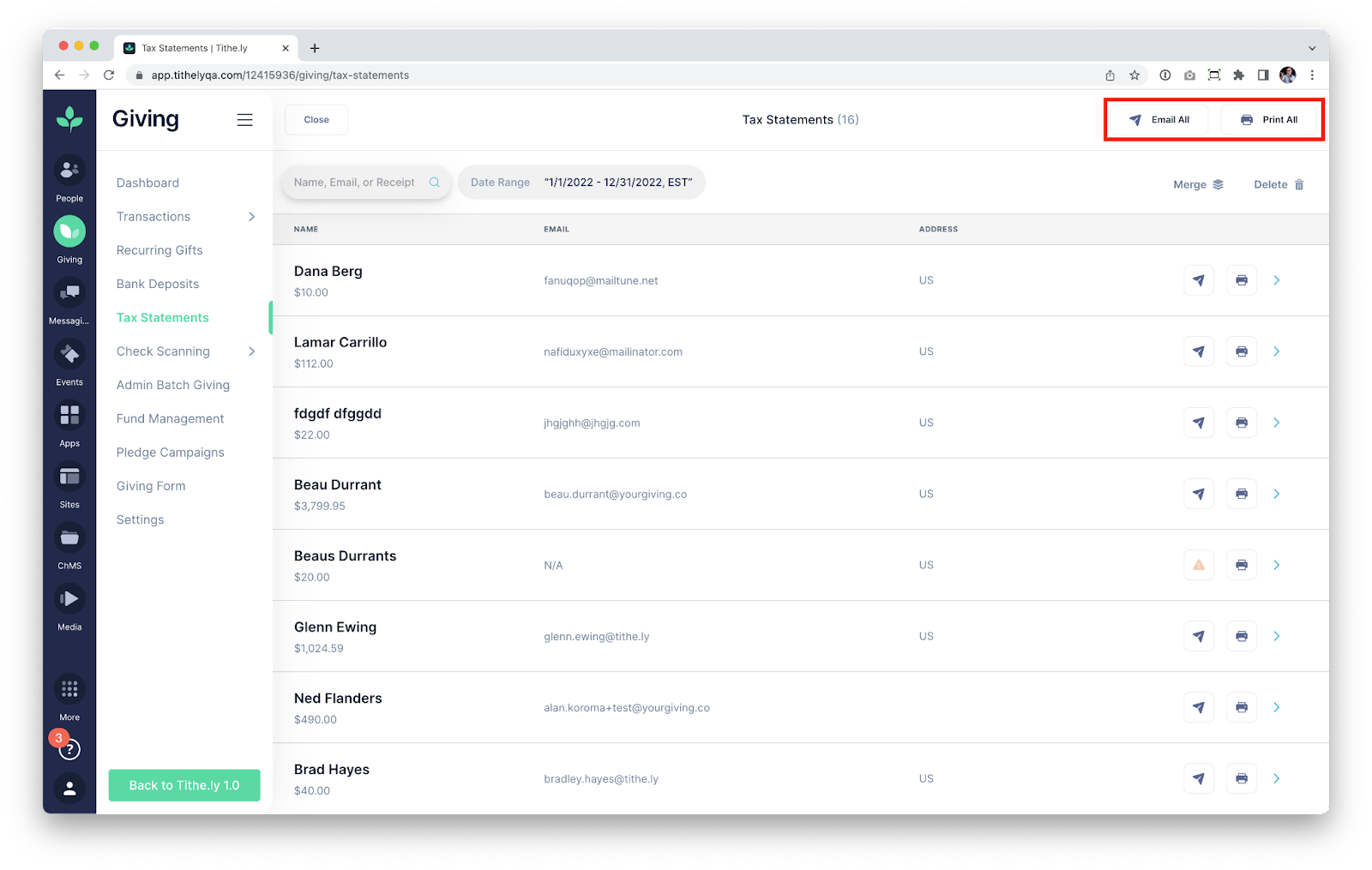
Printing Statements is very straightforward. Pressing the button will immediately start the process of generating a downloadable PDF, which will contain statements for all donors.
For donors that have an address on file, we’ll format the tax statements PDF so that the address will align with a #9 windowed envelope, making it easy to mail statements if you choose to do so.
If you choose to email statements, then we’ve made some major upgrades to ensure that all donors receive a tax statement.
Since Tithe.ly allows your church to enter Cash and Check gifts without entering an email address, there is a good chance that you have donors that don’t have associated email addresses if you use our Admin Batch Giving tool. One of the major updates for this year is the processes of determining what to do about missing email addresses if you choose to email all:
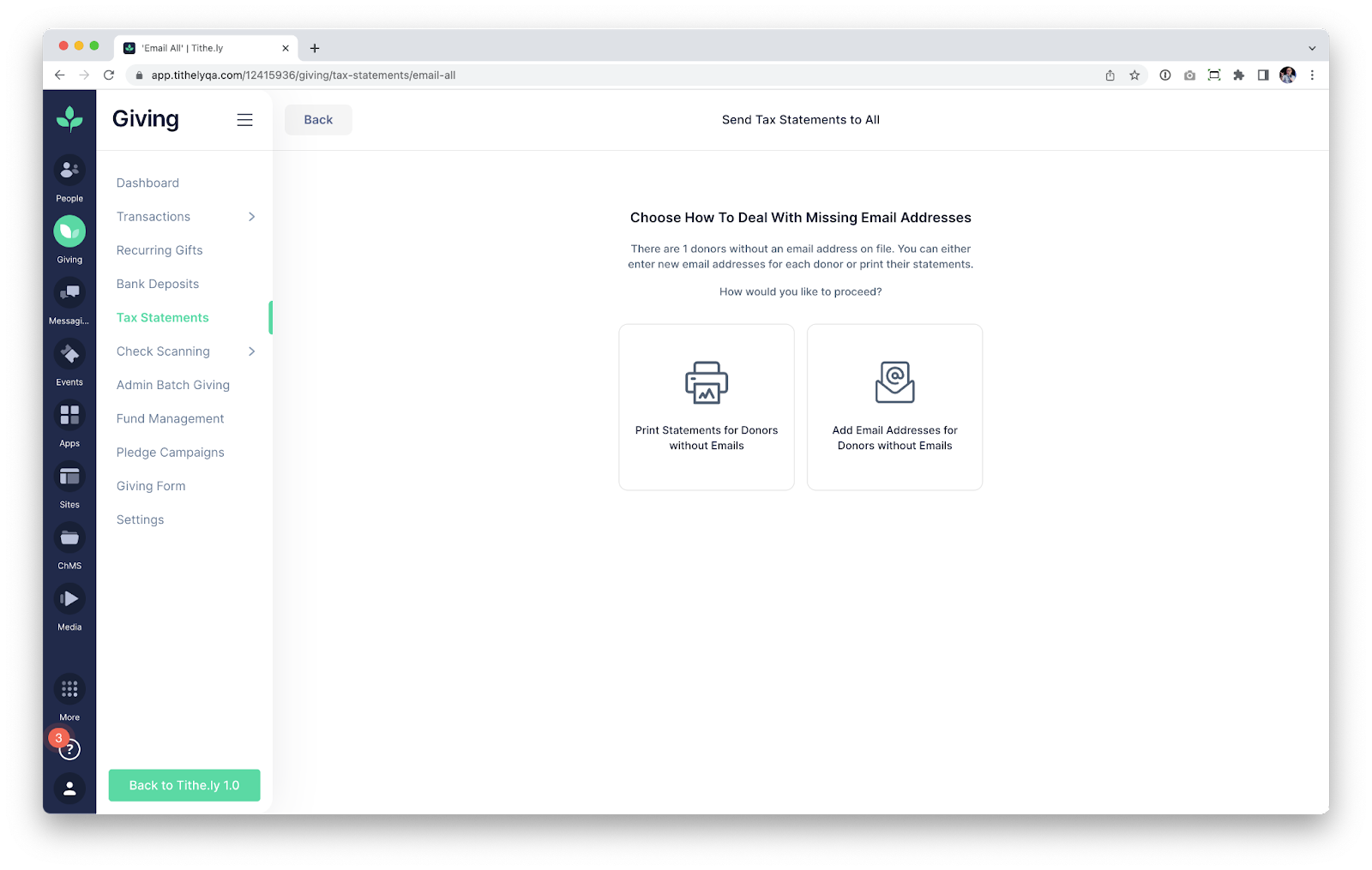
We’ve created two paths for walking through resolving missing emails. In both cases, the end result is that we will email statements to all donors that have an email address on file. We will print statements for anyone that does not have an email address on file so that you can either mail them out or pass them along to the donor on Sunday.
In the case shown above, we have a single donor without an email address on file. While the above case will be simple to resolve manually if we want to (since there is only one donor with an issue), there are churches with hundreds of donors that don’t have an email address on file. For cases with massive amounts of missing emails, we’ve included the option to Print Statements for all donors since it’s doubtful that your church would want to work through every single donor and add an email address.
Pressing the Print All button will initialize the process of emailing donors with a valid email address on file, and will allow you to print the remaining statements:

If you have a smaller number of donors with missing email addresses, you may choose to add the email addresses now. The “Add Email Addresses” option allows you to add as many email addresses as you want, so that a donor will receive their statement via email. If you choose this option, then you will be shown a list of names which you can enter email addresses for:
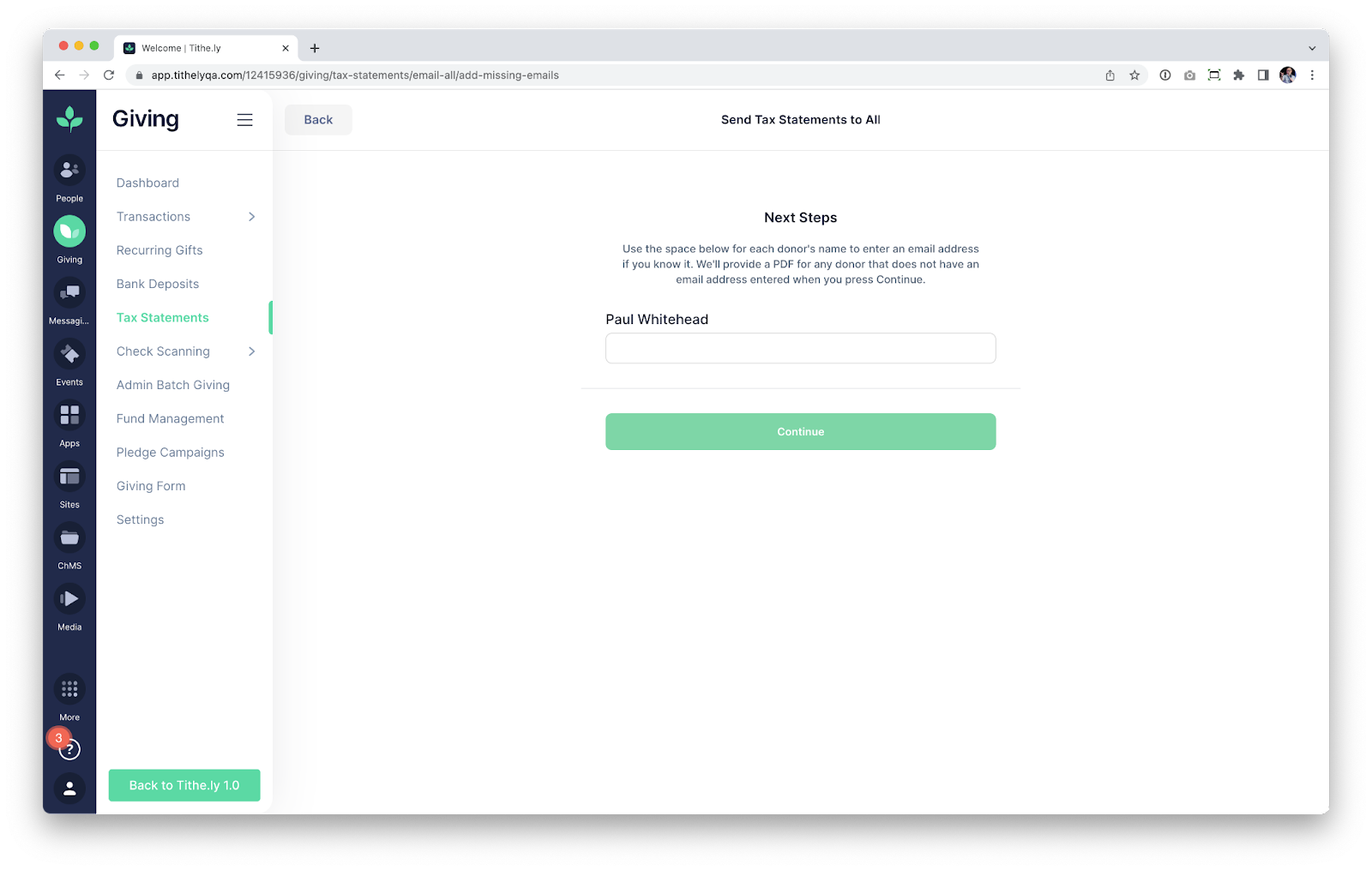
This flow has been built so that you can enter as many (or as few) email addresses as you want and press continue. This allows you to literally enter ZERO email addresses and still continue, and we’ll simply print statements for all of the donors with missing emails.
Closing
We’ve barely scratched the surface regarding the improvements that we have made this year. If you’ve generated statements with Tithely in the past, then you will absolutely love the new improvements that simplify this tax season for your church.










-p-1080.png)




