Tithe.ly Product News & Updates
10 great new features that you won’t want to miss.

We keep knockin’ out new features and product updates so you continue to get the most out of your church giving product.
1. Custom Statement Descriptor.
The “statement descriptor” is the short code that people see on their statements. It’s an important item that often gets overlooked, but is very important when it comes to folks understanding what a charge on their statement is for.

To customize your statement descriptor, go to My churches > Edit organization and look for the section titled “Statement Descriptor”. You have up to 22 characters in length and can only use alphabetical and numeric characters. It will be displayed in all caps when your donors see it.
2. Transaction and deposit date distinction.
The transaction report list of donations (My churches > View giving statements) now shows a date column for the date of the transaction and another for the date the money was included in a deposit into your bank account. Simple update that gives you an “at a glance” view of what transactions have been deposited into your bank account.
3. “Cover the Fees™” reporting.
Many have asked us to make it simple to know when someone turned on “Cover the Fees™” when making a transaction. So, we’ve done just that!

In the transaction report list of donations (My churches > View giving statements) you’ll now see a column that lets you know if a donor turned on “Cover the Fees™” when making their donation.
4. Giving summary email.
Admin users of Tithe.ly get a summary email that shows the total amount received for the previous day. Prior to this update, only the primary admin would receive these emails and there was no way to turn them off! Ugh.
But now you an turn on or off giving summary emails for every administrator in your account. Hurray!
5. Billing receipts in admin.
Billing isn’t the most exciting topic, but it’s a foundational element of running any organization well so we’ve made it super simple to see each and every bill Tithe.ly has ever sent your.
If you’re paying a monthly fee for text giving or a custom church app, you can now go to My churches > View giving statements … and then click on the “Billing History” button up top to see a list of all your receipts.
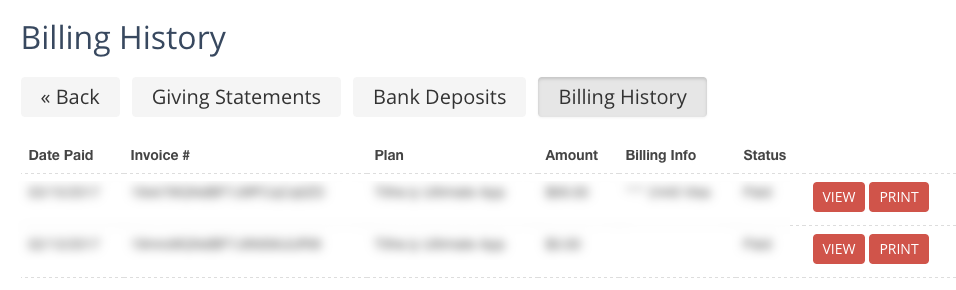
View on screen or print all the receipts you’d like right from this screen!
6. Deposit reporting optimization.
No one likes to wait on a report to run, but some have experienced a less than speedy response when pulling deposits reports. Well, those days are long gone.
Now, when you view your deposit reports it will load faster than you can take a sip of your coffee! So nice :)
7. Delete a church in your account.
If you’ve created a second campus or duplicate church by accident you can now delete that extra by going into My churches > Edit organization for the church you want to delete. Scroll to the bottom and hit the DELETE button.
Simple as that! Keep in mind, we ONLY allow you to delete churches that have no transactions/money given to them.
8. Added transaction ID to .csv export file.
If you regularly export transaction data out of Tithe.ly (My churches > view giving statements) then you’ll love this handy little update.
The .csv file now includes the unique ID for each transaction along with the individuals unique ID. This makes importing into other systems even simpler!
9. Refunds still show original amount.
Previously, you’d see $0 in the amount field for transactions that were refunded (My churches > view giving statements), but that made it difficult for historical reporting purposes.

This updated makes it so that the original transaction amount will stay populated in the amount field so you’ll know a refund was issued and how much it was for.
10. FaithTeams Integration.
We know having your giving data and your church management system integrated is a HUGE win as it reduces manual entry, administration time, and makes peoples work so much simpler.
If you use FaithTeams you can now directly integrate Tithe.ly by going to the Integrations tab on the left, selecting FaithTeams, and following the on-screen instructions.
We hope you dig all the goodness!
Let us know what you think about the brand new features. We’d love to hear your feedback, answer your questions, and hear any good news you start to take advantage of all the goodness.
Tithe.ly Team
ps. We’d LOVE to hear from you. What features would you like us to build next? Of course, we’ve got our own short list and have projects currently being worked on, but we can alway adjust and use your feedback to ensure we build things you all want and need.
Share in the comments below.
Sign Up for Product Updates
We keep knockin’ out new features and product updates so you continue to get the most out of your church giving product.
1. Custom Statement Descriptor.
The “statement descriptor” is the short code that people see on their statements. It’s an important item that often gets overlooked, but is very important when it comes to folks understanding what a charge on their statement is for.

To customize your statement descriptor, go to My churches > Edit organization and look for the section titled “Statement Descriptor”. You have up to 22 characters in length and can only use alphabetical and numeric characters. It will be displayed in all caps when your donors see it.
2. Transaction and deposit date distinction.
The transaction report list of donations (My churches > View giving statements) now shows a date column for the date of the transaction and another for the date the money was included in a deposit into your bank account. Simple update that gives you an “at a glance” view of what transactions have been deposited into your bank account.
3. “Cover the Fees™” reporting.
Many have asked us to make it simple to know when someone turned on “Cover the Fees™” when making a transaction. So, we’ve done just that!

In the transaction report list of donations (My churches > View giving statements) you’ll now see a column that lets you know if a donor turned on “Cover the Fees™” when making their donation.
4. Giving summary email.
Admin users of Tithe.ly get a summary email that shows the total amount received for the previous day. Prior to this update, only the primary admin would receive these emails and there was no way to turn them off! Ugh.
But now you an turn on or off giving summary emails for every administrator in your account. Hurray!
5. Billing receipts in admin.
Billing isn’t the most exciting topic, but it’s a foundational element of running any organization well so we’ve made it super simple to see each and every bill Tithe.ly has ever sent your.
If you’re paying a monthly fee for text giving or a custom church app, you can now go to My churches > View giving statements … and then click on the “Billing History” button up top to see a list of all your receipts.
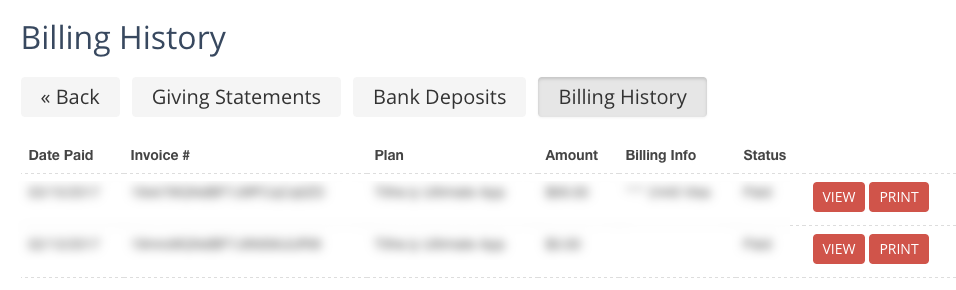
View on screen or print all the receipts you’d like right from this screen!
6. Deposit reporting optimization.
No one likes to wait on a report to run, but some have experienced a less than speedy response when pulling deposits reports. Well, those days are long gone.
Now, when you view your deposit reports it will load faster than you can take a sip of your coffee! So nice :)
7. Delete a church in your account.
If you’ve created a second campus or duplicate church by accident you can now delete that extra by going into My churches > Edit organization for the church you want to delete. Scroll to the bottom and hit the DELETE button.
Simple as that! Keep in mind, we ONLY allow you to delete churches that have no transactions/money given to them.
8. Added transaction ID to .csv export file.
If you regularly export transaction data out of Tithe.ly (My churches > view giving statements) then you’ll love this handy little update.
The .csv file now includes the unique ID for each transaction along with the individuals unique ID. This makes importing into other systems even simpler!
9. Refunds still show original amount.
Previously, you’d see $0 in the amount field for transactions that were refunded (My churches > view giving statements), but that made it difficult for historical reporting purposes.

This updated makes it so that the original transaction amount will stay populated in the amount field so you’ll know a refund was issued and how much it was for.
10. FaithTeams Integration.
We know having your giving data and your church management system integrated is a HUGE win as it reduces manual entry, administration time, and makes peoples work so much simpler.
If you use FaithTeams you can now directly integrate Tithe.ly by going to the Integrations tab on the left, selecting FaithTeams, and following the on-screen instructions.
We hope you dig all the goodness!
Let us know what you think about the brand new features. We’d love to hear your feedback, answer your questions, and hear any good news you start to take advantage of all the goodness.
Tithe.ly Team
ps. We’d LOVE to hear from you. What features would you like us to build next? Of course, we’ve got our own short list and have projects currently being worked on, but we can alway adjust and use your feedback to ensure we build things you all want and need.
Share in the comments below.
podcast transcript
We keep knockin’ out new features and product updates so you continue to get the most out of your church giving product.
1. Custom Statement Descriptor.
The “statement descriptor” is the short code that people see on their statements. It’s an important item that often gets overlooked, but is very important when it comes to folks understanding what a charge on their statement is for.

To customize your statement descriptor, go to My churches > Edit organization and look for the section titled “Statement Descriptor”. You have up to 22 characters in length and can only use alphabetical and numeric characters. It will be displayed in all caps when your donors see it.
2. Transaction and deposit date distinction.
The transaction report list of donations (My churches > View giving statements) now shows a date column for the date of the transaction and another for the date the money was included in a deposit into your bank account. Simple update that gives you an “at a glance” view of what transactions have been deposited into your bank account.
3. “Cover the Fees™” reporting.
Many have asked us to make it simple to know when someone turned on “Cover the Fees™” when making a transaction. So, we’ve done just that!

In the transaction report list of donations (My churches > View giving statements) you’ll now see a column that lets you know if a donor turned on “Cover the Fees™” when making their donation.
4. Giving summary email.
Admin users of Tithe.ly get a summary email that shows the total amount received for the previous day. Prior to this update, only the primary admin would receive these emails and there was no way to turn them off! Ugh.
But now you an turn on or off giving summary emails for every administrator in your account. Hurray!
5. Billing receipts in admin.
Billing isn’t the most exciting topic, but it’s a foundational element of running any organization well so we’ve made it super simple to see each and every bill Tithe.ly has ever sent your.
If you’re paying a monthly fee for text giving or a custom church app, you can now go to My churches > View giving statements … and then click on the “Billing History” button up top to see a list of all your receipts.
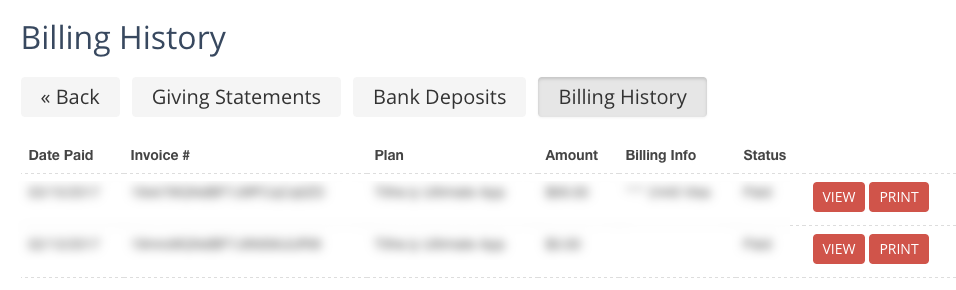
View on screen or print all the receipts you’d like right from this screen!
6. Deposit reporting optimization.
No one likes to wait on a report to run, but some have experienced a less than speedy response when pulling deposits reports. Well, those days are long gone.
Now, when you view your deposit reports it will load faster than you can take a sip of your coffee! So nice :)
7. Delete a church in your account.
If you’ve created a second campus or duplicate church by accident you can now delete that extra by going into My churches > Edit organization for the church you want to delete. Scroll to the bottom and hit the DELETE button.
Simple as that! Keep in mind, we ONLY allow you to delete churches that have no transactions/money given to them.
8. Added transaction ID to .csv export file.
If you regularly export transaction data out of Tithe.ly (My churches > view giving statements) then you’ll love this handy little update.
The .csv file now includes the unique ID for each transaction along with the individuals unique ID. This makes importing into other systems even simpler!
9. Refunds still show original amount.
Previously, you’d see $0 in the amount field for transactions that were refunded (My churches > view giving statements), but that made it difficult for historical reporting purposes.

This updated makes it so that the original transaction amount will stay populated in the amount field so you’ll know a refund was issued and how much it was for.
10. FaithTeams Integration.
We know having your giving data and your church management system integrated is a HUGE win as it reduces manual entry, administration time, and makes peoples work so much simpler.
If you use FaithTeams you can now directly integrate Tithe.ly by going to the Integrations tab on the left, selecting FaithTeams, and following the on-screen instructions.
We hope you dig all the goodness!
Let us know what you think about the brand new features. We’d love to hear your feedback, answer your questions, and hear any good news you start to take advantage of all the goodness.
Tithe.ly Team
ps. We’d LOVE to hear from you. What features would you like us to build next? Of course, we’ve got our own short list and have projects currently being worked on, but we can alway adjust and use your feedback to ensure we build things you all want and need.
Share in the comments below.
VIDEO transcript
We keep knockin’ out new features and product updates so you continue to get the most out of your church giving product.
1. Custom Statement Descriptor.
The “statement descriptor” is the short code that people see on their statements. It’s an important item that often gets overlooked, but is very important when it comes to folks understanding what a charge on their statement is for.

To customize your statement descriptor, go to My churches > Edit organization and look for the section titled “Statement Descriptor”. You have up to 22 characters in length and can only use alphabetical and numeric characters. It will be displayed in all caps when your donors see it.
2. Transaction and deposit date distinction.
The transaction report list of donations (My churches > View giving statements) now shows a date column for the date of the transaction and another for the date the money was included in a deposit into your bank account. Simple update that gives you an “at a glance” view of what transactions have been deposited into your bank account.
3. “Cover the Fees™” reporting.
Many have asked us to make it simple to know when someone turned on “Cover the Fees™” when making a transaction. So, we’ve done just that!

In the transaction report list of donations (My churches > View giving statements) you’ll now see a column that lets you know if a donor turned on “Cover the Fees™” when making their donation.
4. Giving summary email.
Admin users of Tithe.ly get a summary email that shows the total amount received for the previous day. Prior to this update, only the primary admin would receive these emails and there was no way to turn them off! Ugh.
But now you an turn on or off giving summary emails for every administrator in your account. Hurray!
5. Billing receipts in admin.
Billing isn’t the most exciting topic, but it’s a foundational element of running any organization well so we’ve made it super simple to see each and every bill Tithe.ly has ever sent your.
If you’re paying a monthly fee for text giving or a custom church app, you can now go to My churches > View giving statements … and then click on the “Billing History” button up top to see a list of all your receipts.
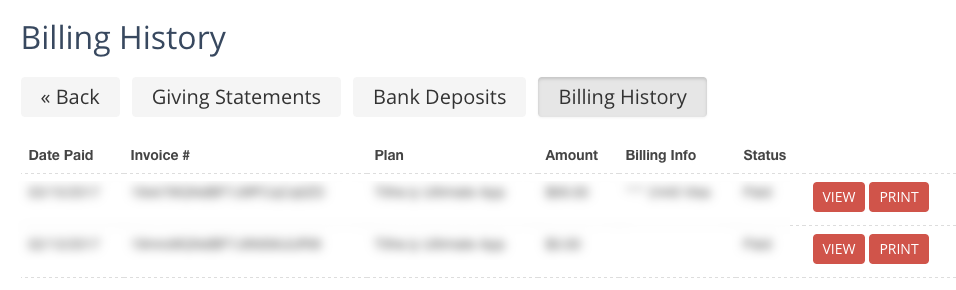
View on screen or print all the receipts you’d like right from this screen!
6. Deposit reporting optimization.
No one likes to wait on a report to run, but some have experienced a less than speedy response when pulling deposits reports. Well, those days are long gone.
Now, when you view your deposit reports it will load faster than you can take a sip of your coffee! So nice :)
7. Delete a church in your account.
If you’ve created a second campus or duplicate church by accident you can now delete that extra by going into My churches > Edit organization for the church you want to delete. Scroll to the bottom and hit the DELETE button.
Simple as that! Keep in mind, we ONLY allow you to delete churches that have no transactions/money given to them.
8. Added transaction ID to .csv export file.
If you regularly export transaction data out of Tithe.ly (My churches > view giving statements) then you’ll love this handy little update.
The .csv file now includes the unique ID for each transaction along with the individuals unique ID. This makes importing into other systems even simpler!
9. Refunds still show original amount.
Previously, you’d see $0 in the amount field for transactions that were refunded (My churches > view giving statements), but that made it difficult for historical reporting purposes.

This updated makes it so that the original transaction amount will stay populated in the amount field so you’ll know a refund was issued and how much it was for.
10. FaithTeams Integration.
We know having your giving data and your church management system integrated is a HUGE win as it reduces manual entry, administration time, and makes peoples work so much simpler.
If you use FaithTeams you can now directly integrate Tithe.ly by going to the Integrations tab on the left, selecting FaithTeams, and following the on-screen instructions.
We hope you dig all the goodness!
Let us know what you think about the brand new features. We’d love to hear your feedback, answer your questions, and hear any good news you start to take advantage of all the goodness.
Tithe.ly Team
ps. We’d LOVE to hear from you. What features would you like us to build next? Of course, we’ve got our own short list and have projects currently being worked on, but we can alway adjust and use your feedback to ensure we build things you all want and need.
Share in the comments below.







.png)






